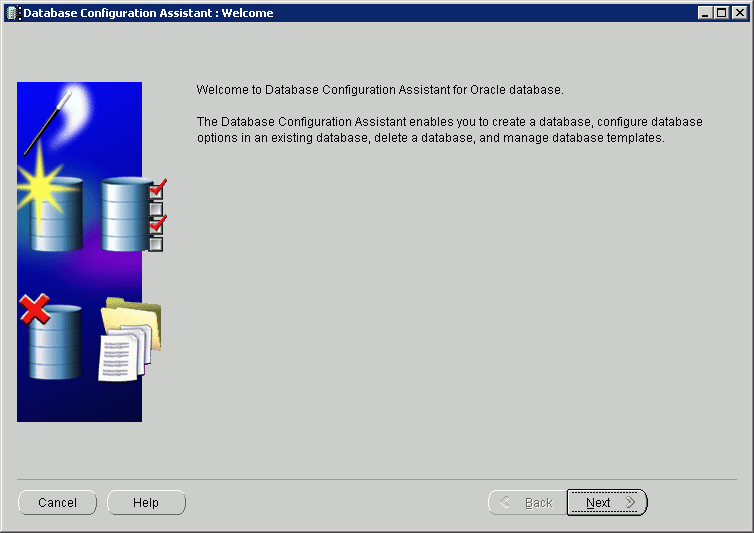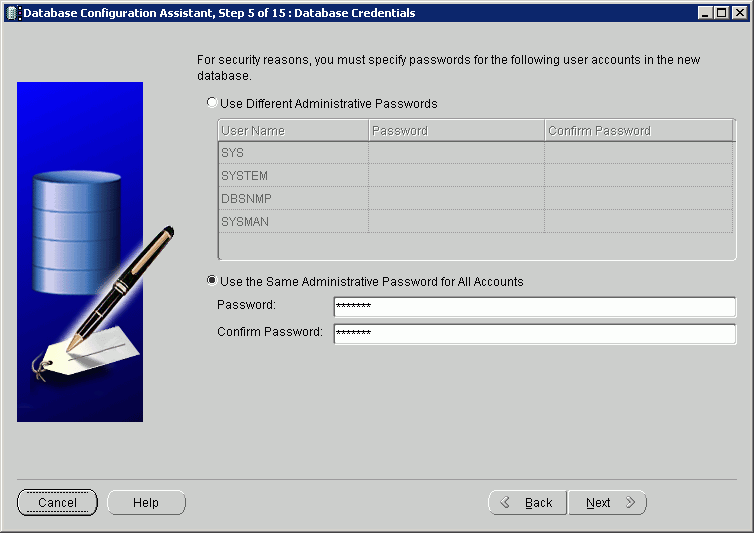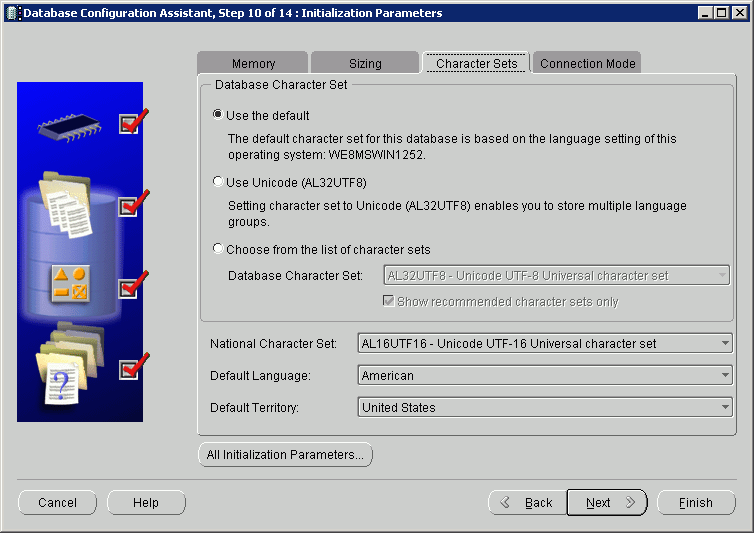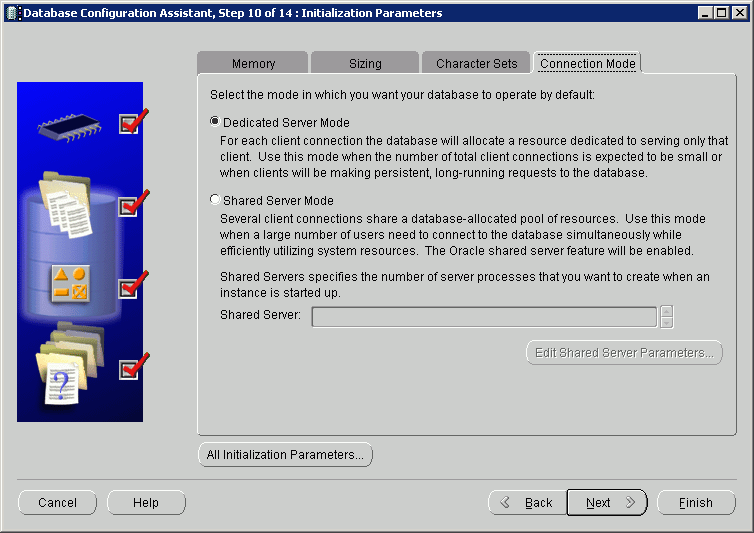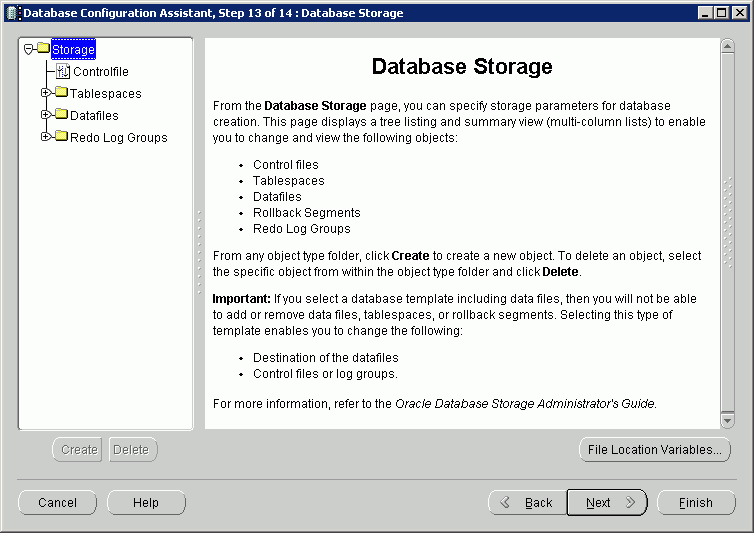Create and Configure an Oracle11gR2 Database
IFS Applications includes predefined DBCA templates for a normal IFS
Applications databases. The IFS
Applications DBCA templates include all the basic configuration for an IFS Applications
database. Some things/properties still needs to be added/updated according to
your systems characteristics. Examples of properties you need to change are:
- File location variables
- Init.ora parameters
IFS recommends using one of the DBCA template XML files supplied with the IFS
Applications release when creating a new database instance. When using these
files it's important that you're familiar with database management aspects like
tablespaces, segment space, undo handling, character sets and so on. Please
refer to other parts of our documentation and external Oracle documentation for
more details on these subjects.
Create and Configure Oracle11gR2 Database
Note:
Due to a bug/problem in DBCA 11.2.0.3 (Oracle bug id, 13860262) you need to make some adjustments in the
template (*.dbt) files before launching DBCA. This since changes made in the
DBCA wizard to the instance name (DB_UNIQUE_NAME) and base paths (ORACLE_BASE1
and ORACLE_BASE2) will have no effect. The values from the template file will
always be used regardless of what is specified in the GUI. Failing to update the
file before running DBCA will typically result in the DBCA tool hanging or a
failed install (data files in the wrong location).
The workaround is to manually update the DBCA template with valid values for
your environment for the variables DB_NAME, ORACLE_BASE1 and ORACLE_BASE2 before
DBCA is started and the template is used.
Update the following variables (any text editor can be used) with the
appropriate values:
<variable name="ORACLE_BASE1" value="E:"/>
<variable name="ORACLE_BASE2" value="F:"/>
<initParam name="db_name" value="CHANGE_THIS_VALUE"/>
Perform following steps to create a database instance using IFS Applications
DBCA templates.
- Copy the DBCA template from <build_home>\template\fndbas\IFSAPP_Windows_Oracle11gR2_Prod.dbt to
<ORACLE_HOME>\product\11.2.0.3\assistants\dbca\templates\.
Note: on some platforms you may need to create the ...\dbca\templates\
directory.
- Start Oracle Database Configuration Assistant (Start\Programs\Oracle
DB_1 Home\Configuration and Migration Tools\Database Configuration Assistant).
- Click Next on the Welcome page.
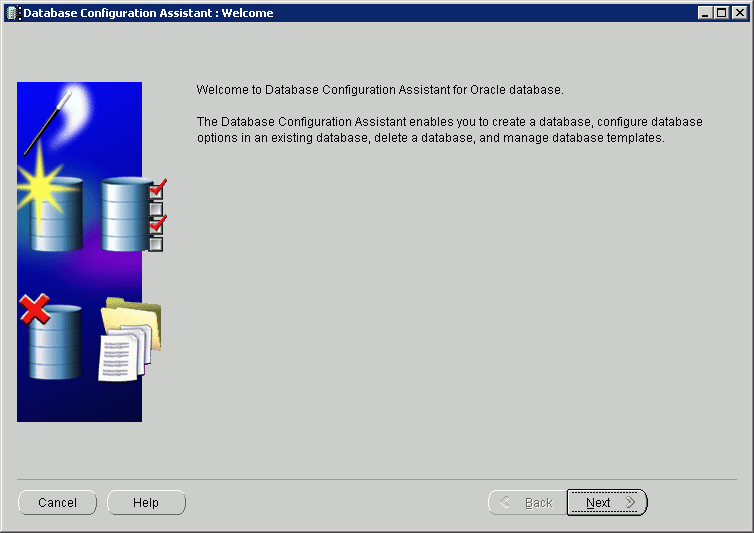
- Select the option to create a database, then click Next.

- Select the template for IFS Applications on windows for Oracle11gR2, then
Next.

- Update Global Database Name and SID, the Next.
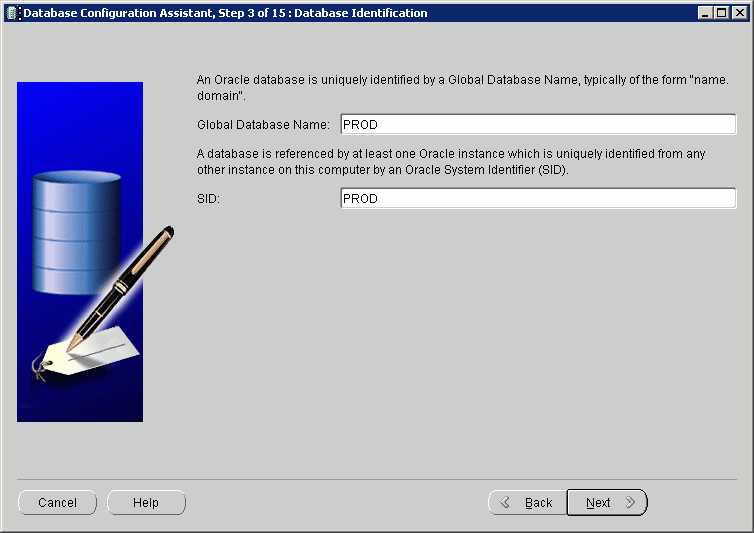
- Choose the option to configure the database using the Oracle Enterprise
Manager management tool, then Next.
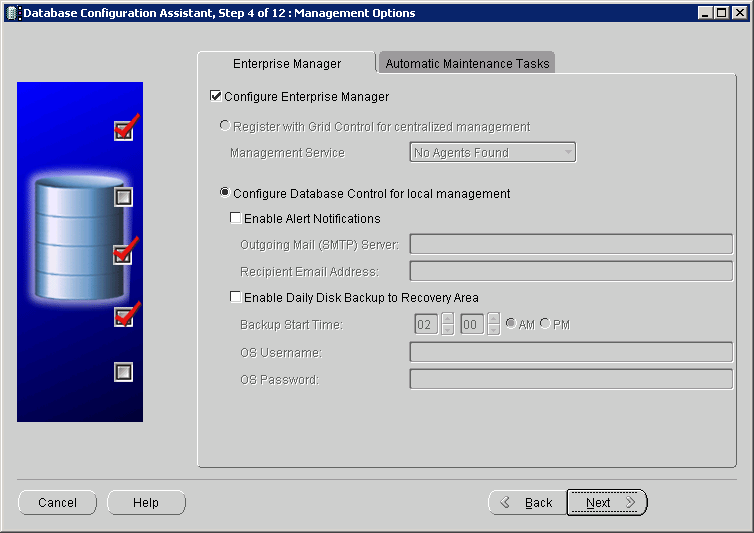
If you haven't configured the listener before you started instance
configuration the installation will stop at this point, you can start Oracle
Net Configuration Assistant to configure the listener and then continue the
installation.
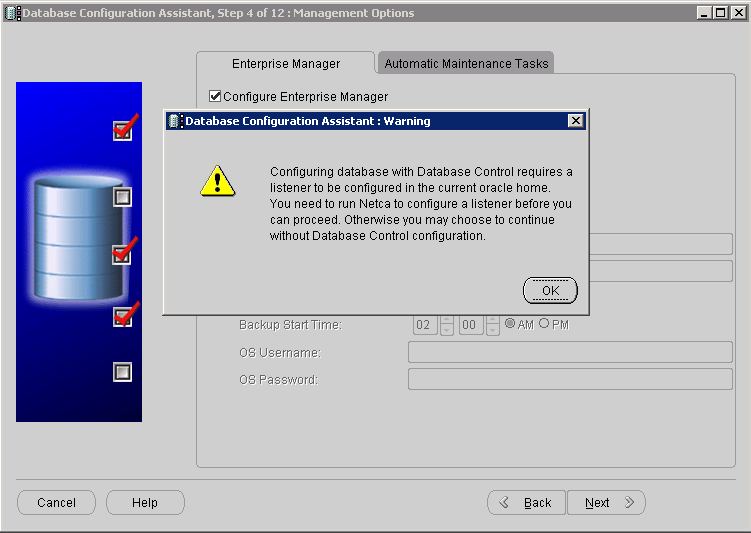
- Set password for all user accounts, then Next. Note: Passwords in
Oracle11g is case sensitive.
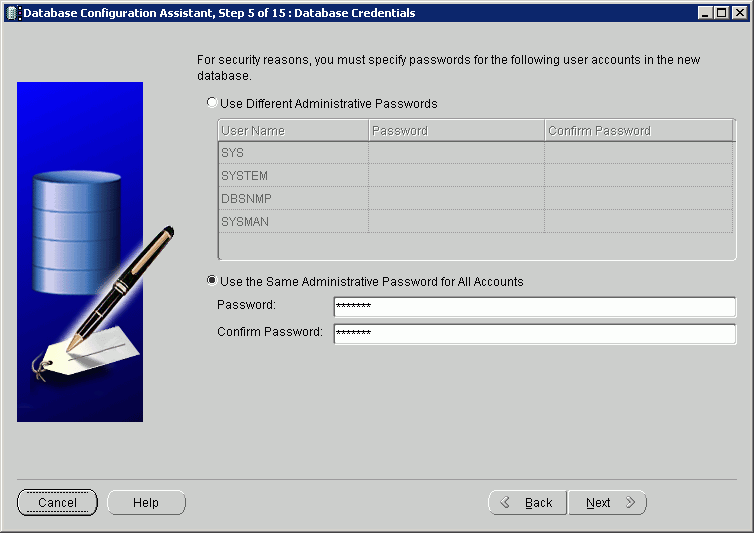
- Select the storage mechanism you would like to use for the database.
Choose File System (default) if you not intend to use Oracle Automatic
Storage Management (ASM). ASM is not described and handled using this DBCA
template. Use database file location from the DBCA template (default), then
click File Location Variables button.
Then click Next.
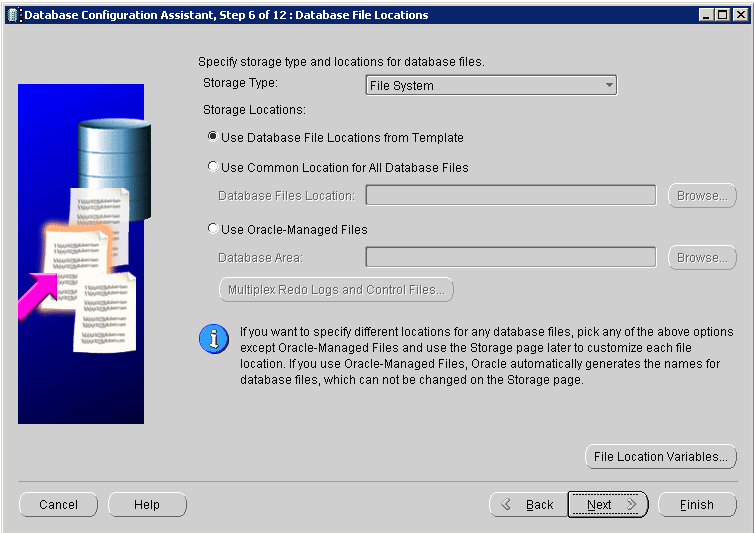
- Update the variables ORACLE_BASE1and ORACLE_BASE2 so it match your
server, then click OK and Next.
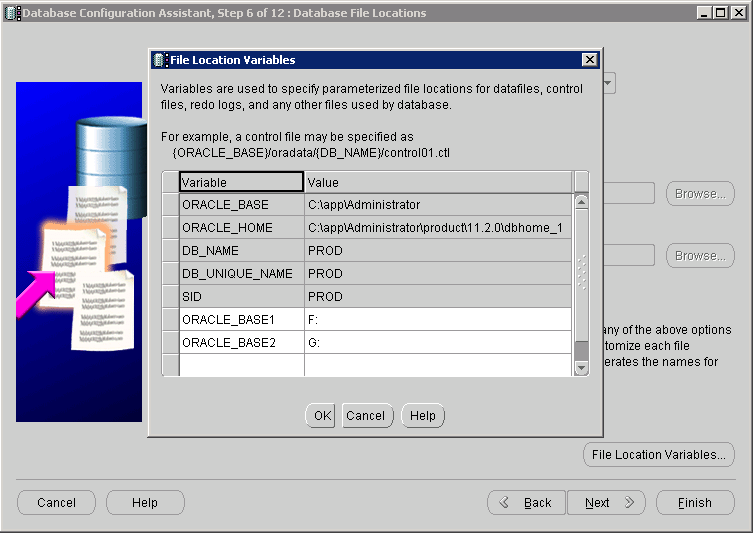
- If you not plan to use the database flash recovery option unmark the
Specify Flash Recovery Area check-box. Then Next.
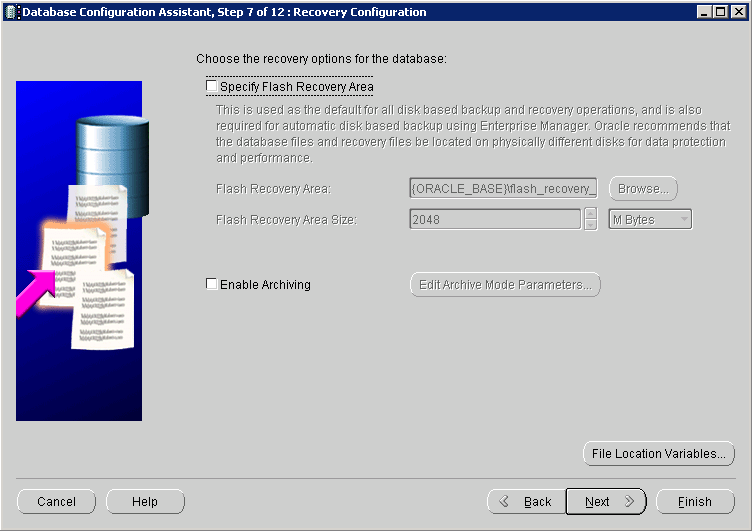
- Click Next on the Database Content page. The values suggested by
the template is what's recommended (i.e. Oracle Text and
Enterprise Manager Repository). All of these components/features should use the SYSAUX tablespace. If you
click Standard Database Components you find that Oracle JVM also is
installed.
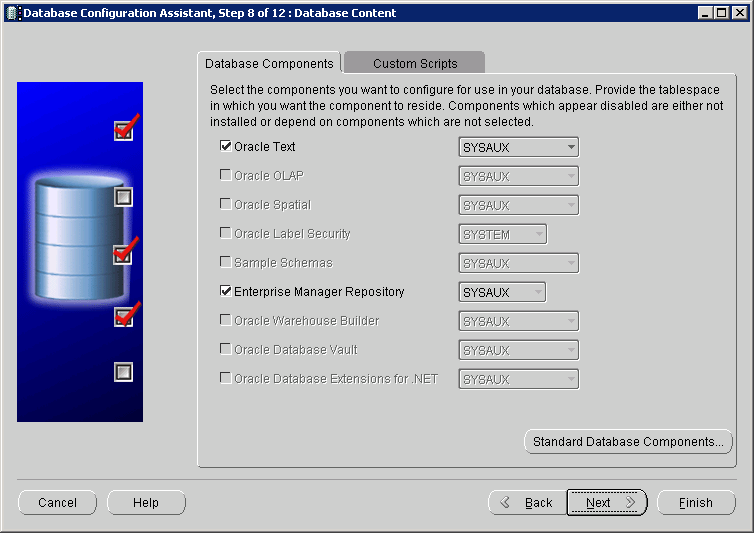
- Verify Oracle Memory Initialization Parameters. Default values in the
IFS Applications DBCA template for a production database are set to match a
rather large instance, but it is impossible to cover all types of
installations. See Oracle Initialization Parameter documentation for more
information. Update if necessary, then open the Sizing folder.
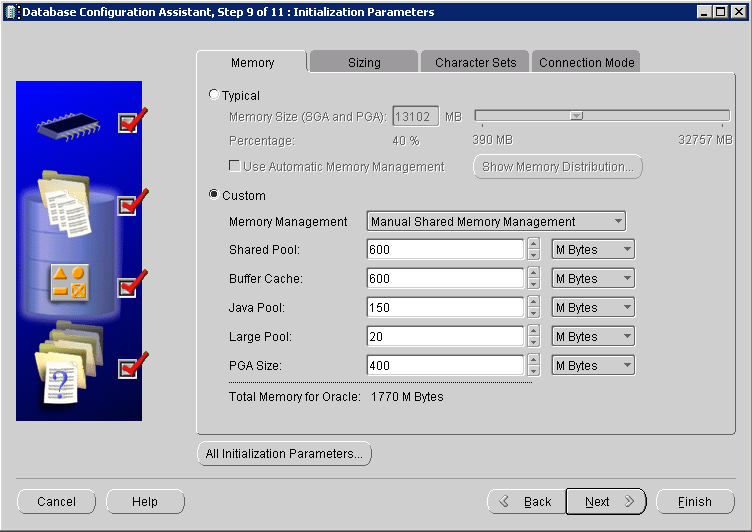
- Update processes if necessary, then open the Character Sets
folder.
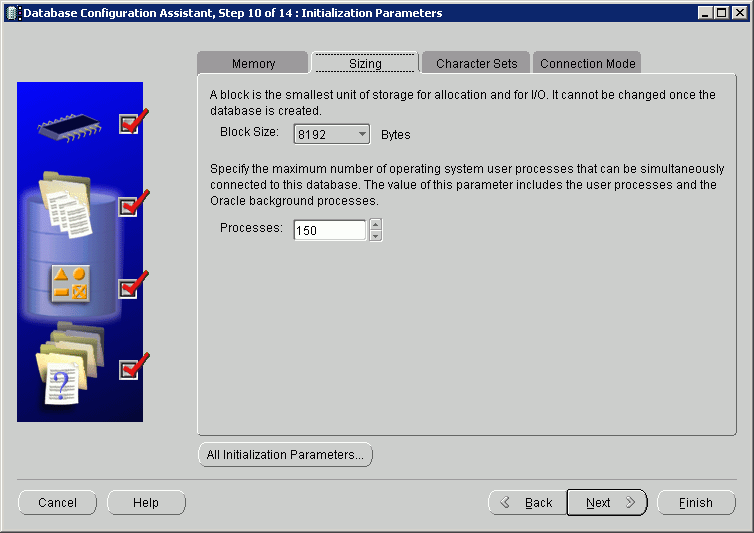
- Verify character set, unless you are going to install a UNICODE database
you donít have to anything on this page. Then open the Connection Mode
folder.
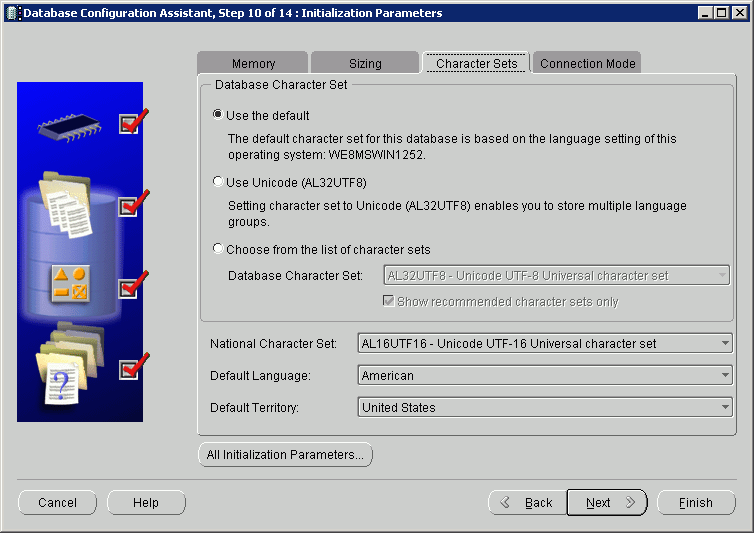
- Verify the Connection Mode for the instance, unless you are going to use
Shared Servers you donít have to update anything on this page. Then click
Next.
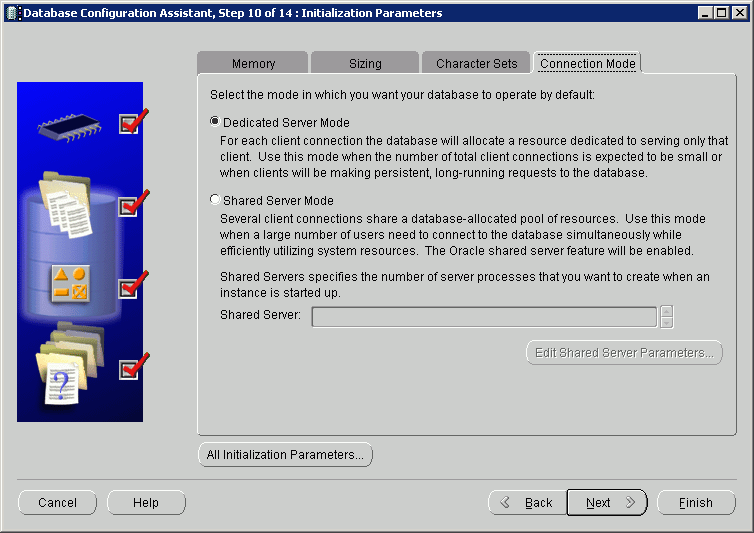
- The Database Storage page shows all tablespaces and data files that is
going to be created for the database. Verify that the path for all data
files match your system, then click Next.
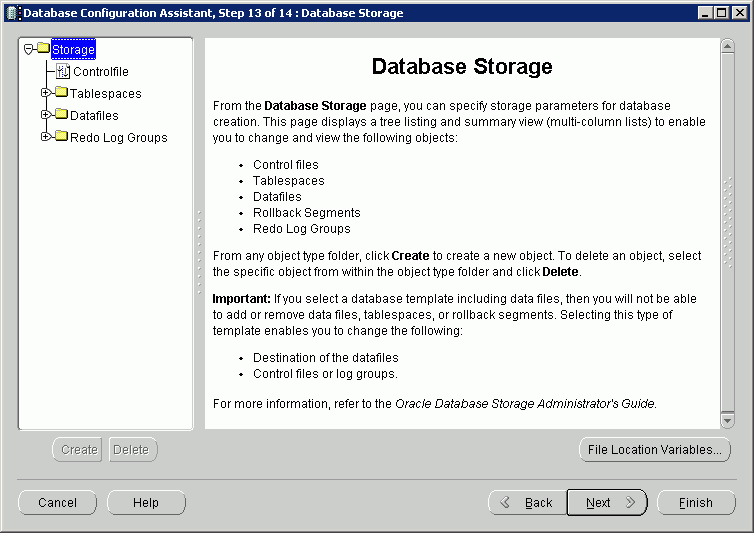
- Chose to create a database, then click Finish.
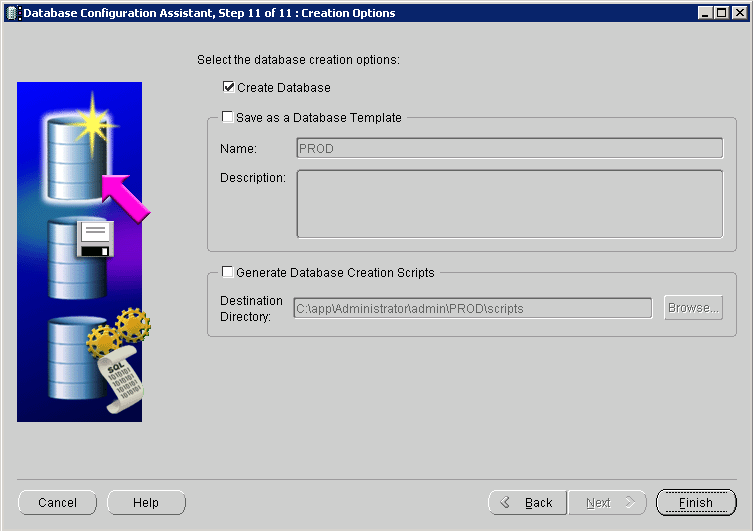
- Click OK on the Confirmation page.
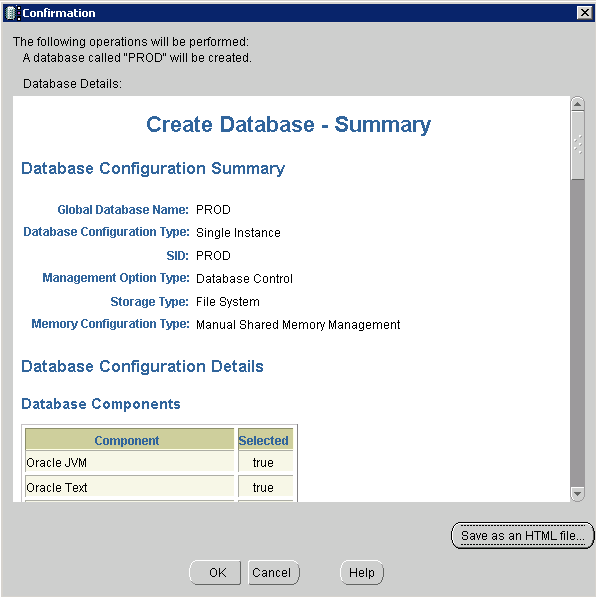
- Database creation starts. Installation progress is updated on this page.
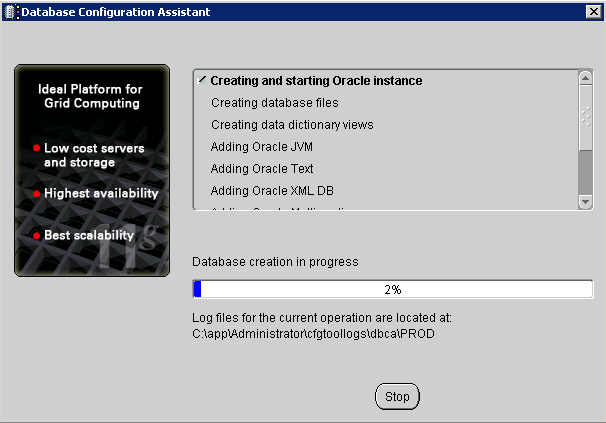
- Click Exit when the installation is ready.
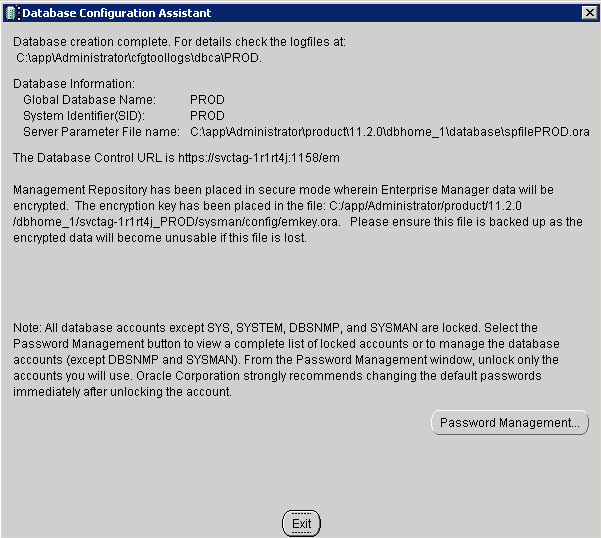
- The database is now created and up and running.
 |
No special verification is needed. |
 |
Contact Oracle support if you have problems. |