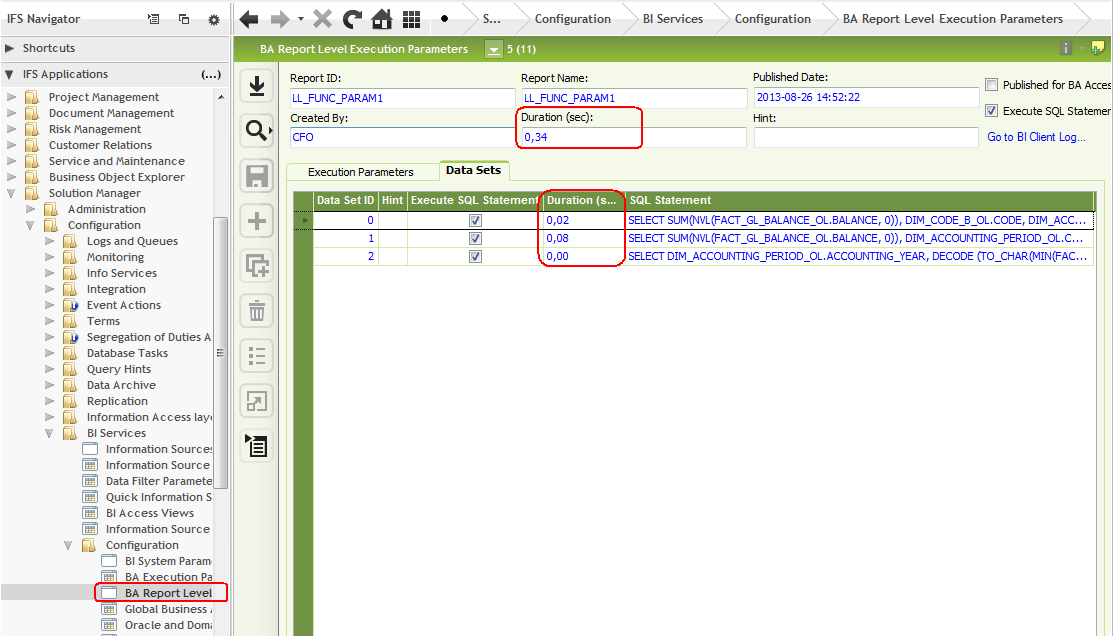
The following section gives some tips on how to trace performance problems related to IFS Business Analytics.
Experiencing bad performance happens either during the design phase or is maybe more often reported by the end users. In both cases one obvious option is to investigate the design. This is done be the designer that has to have access to the correct version of IFS Business Analytics.
One possibility, if the report is published to Info Services or published for BA Access Only, is to find out how long time it took for the latest execution of the report. This can be done by looking up the form BA Report Level Execution Parameters within Solution Manager in the IEE client.
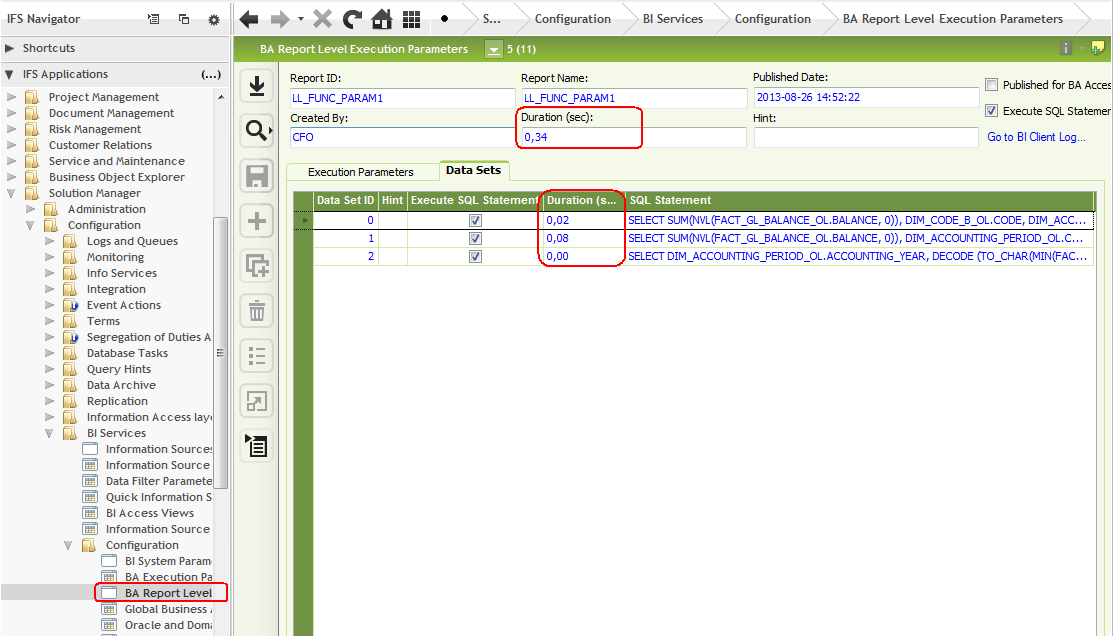
Figure 1: BA Report Level Execution Parameters form in IEE
The form can be used to find out:
It is now possible to find the data sets that consumes most of the total execution time. The associated SQL statements can be investigated and it is possible to do some server side parameter settings that might improve the performance. This is described more in detail in the section about BA Execution Parameters.
Many times it will however be necessary to also investigate the design of the related IFS Business Analytics report, since the design might cause the performance problem. If the server data sets that consumes most of execution time are known, the Data Set ID in the BA Report Level Execution Parameters form is useful, since it can be used to find the associated client data sets and and the corresponding design.
Taking a closer look at the corresponding IFS Business Analytics report.
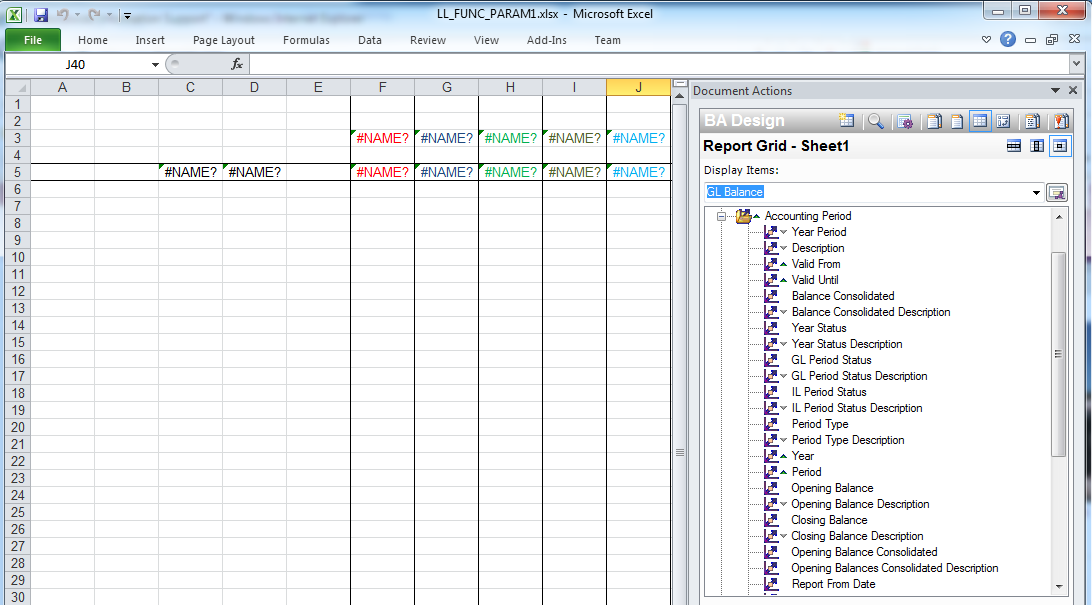
Figure 2: IFS Business Analytics report design
There is one Design Row and 5 Design Columns. The report option Display Dataset Info Before Executing can be set to display data sets handled by the client. This is done before running the report in Design Mode. Do not forget to click OK in the Options pag
e to save the settings.
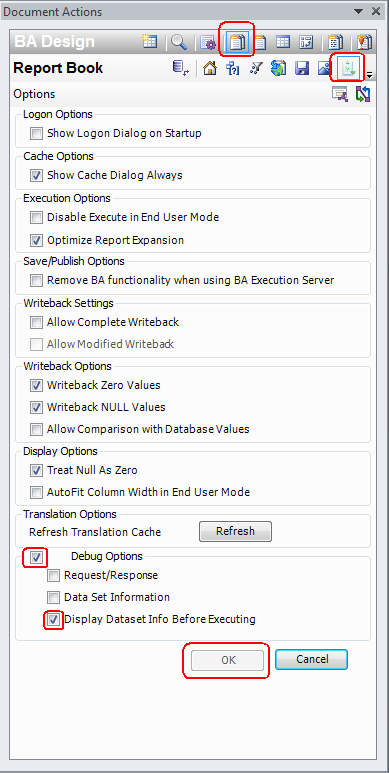
Figure 3: Design Mode Report Options in IFS Business Analytics.
When executing the BA report, after supplying necessary input parameters, the dialog Data Set Information is displayed:
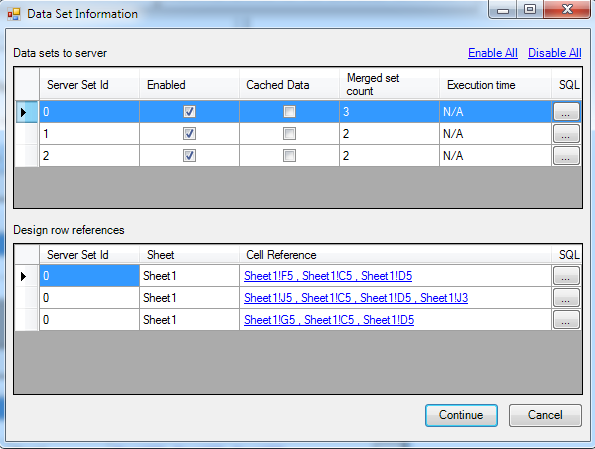
Figure 4: Data Set Information dialog in IFS Business Analytics.
The dialog shows the data sets to be sent to the server and for each data set the corresponding client data sets are displayed via the Design row references grid. Thus it is possible to figure out how many client data sets that are merged into each server data set and also the origin of each client data set in the design.
Click Cancel to avoid executing the report.
Note: If a BA report has been executed then it is recommended to use the Cached Data option when it is executed the next time, since it leads to that only server data sets related to modified client data sets will be executed. Caching of data only applies in Design Mode.
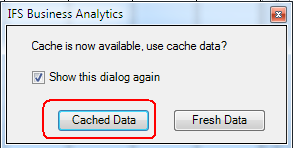
Figure 5: Choosing Cached Data when executing an IFS Business Analytics report in Design Mode.
If a BA report has bad performance it is of interest to figure out what part of the design that leads to the slow execution. As mentioned before it is possible to find the execution time for each server data set in the BA Report Level Execution Parameters form. This however only works if it is a published report. For a non-published report it will be up to the designer to investigate the performance. The designer still has the possibility to publish the report for BA Access Only but in order to get information about the execution time, the report must be executed at least once and that process can be time consuming in some cases. The option is to start investigating the performance in IFS Business Analytics by using the following options:
If the report has many Design Sheets one approach is to disable all sheets except one and then execute the report. If the report execution time is acceptable, then disable the sheet and enable another one and then test again until the most time consuming sheet has been found. Of course it might also be so that all sheets require a fairly equal execution time and that the it is the sum of the time for all design sheets that is the problem.
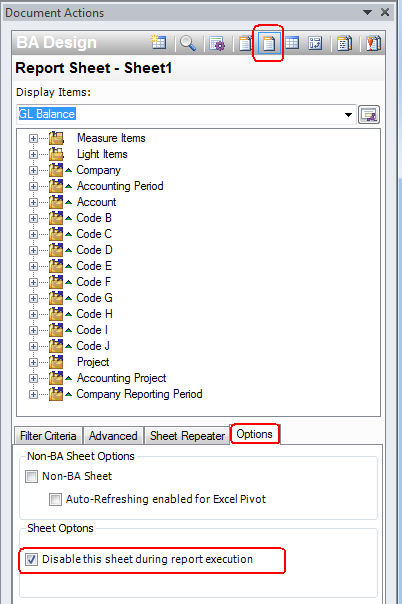
Figure 6: Disabling a Design Sheet in IFS Business Analytics.
The other possibility is to disable server datasets via the dialog Data Set Information in order to find the most time consuming dataset.
In the following example two out of three server data sets in a BA report has been disabled and thus only one server data set will be executed.
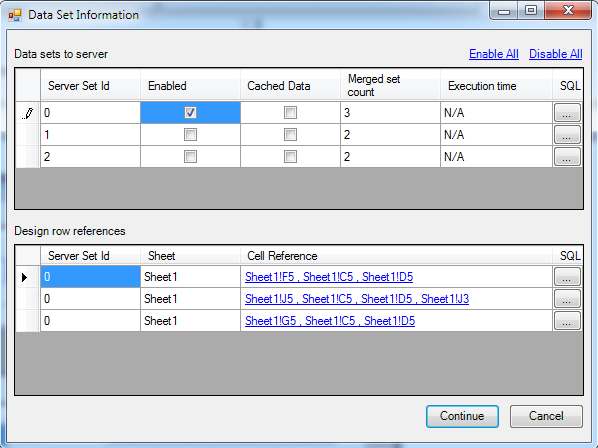
Figure 7: Disable Server Data Sets in IFS Business Analytics.
Note: The report design does not have to be modified.
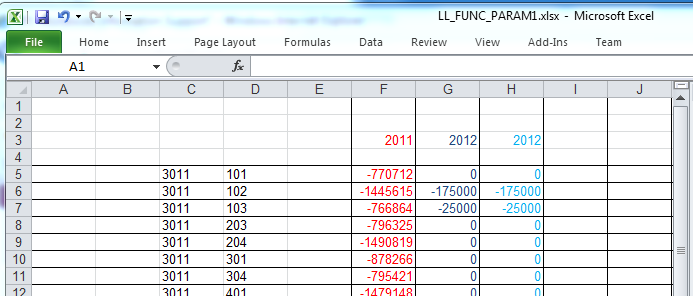
Figure 8: Executed IFS Business Analytics report with disabled server data sets.
If the report option Display Dataset Info Before Executing has been defined in Design Mode it leads to that the Data Set Information dialog is enabled in End User mode as well. So in End User mode it is also possible to disable and enable server data sets.
Once the report has been executed it is possible to find out the timings for each data set by clicking on the Data Set Info button in the options page (in End User mode).
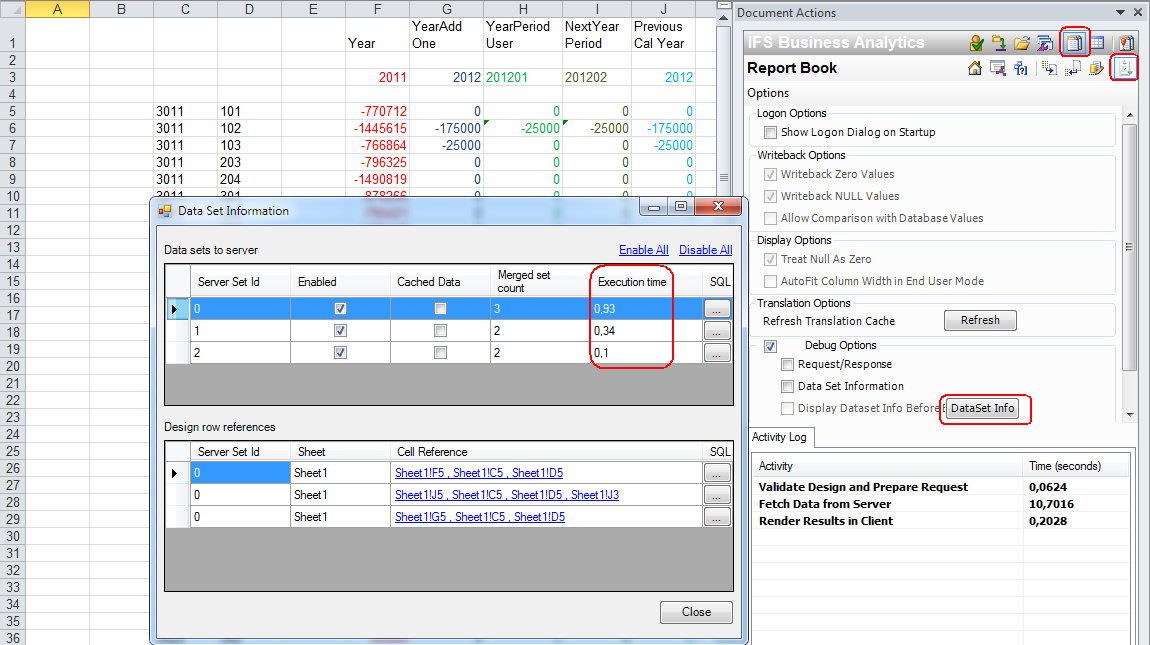
Figure 9: Finding the execution time for server data sets related to an IFS Business Analytics report.
Once the most time consuming part of the investigated report has been found, then focus on this part and try to find a suitable solution. The solution might be different from case to case, i.e.: