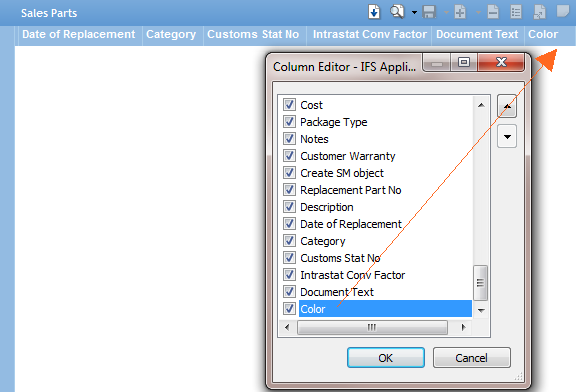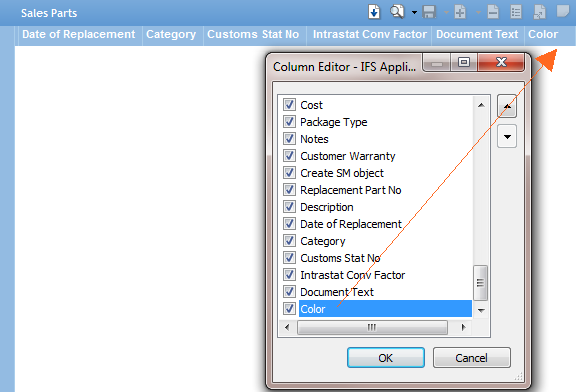Configure Table Windows with Custom Fields as Client Configurator User
Table windows can be configured displaying custom defined fields.
Once the configuration of the system is done and the Custom Fields attributes has been
deployed, the layout for a table window must be altered in order to show
the configured Custom Fields.
For Table windows, applying the Custom Fields into the layout is done using
the Column Chooser.
- Start IFS Applications and log on as the customizing
user.
- Open a single record form window (e.g. the Sales Parts located in
the Sales/Part folder).
- On the context menu for the column headers, click Column Chooser.
- If any Custom Fields are configured for this table window, they will be listed
at the end of the list over available columns.
Customize the table window by making the Custom Fields visible and place it
on a proper position in the table window.
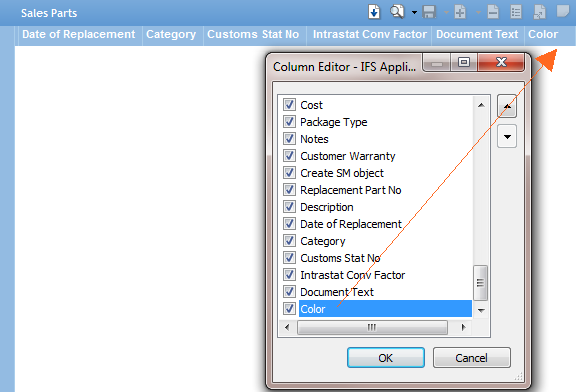
- Apply the changes by clicking OK.
- Save the profile,
either explicitly or by closing the application.