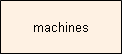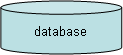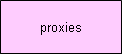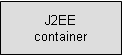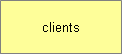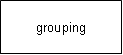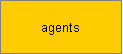Structure and Conventions
This page describes how the contents of the installation guide has been organized,
about the structure, and the way the guide lists references to locations in your
installation folders, and what graphical conventions that are used throughout the
guide. The installation guide also follows the
Common conventions used in the Foundation1
books.
When to use this information:
Use this page when you want to get familiar with the installation guide reading
it for the first time.
Foundation1 installations are done for different purposes. They can for example
be done for a Customers test or production environment or they can be done for an
IFS, or an IFS partners, internal development or test environment.
This guide groups installation scenarios for the most common installation purposes.
Contents
Throughout these installation instructions you will find references to folders
such as <build_home>, <ifs_home> etc. You will have to replace
these placeholder identities with actual values as you follow the installation guides.
Some of the Foundation1 components have installation instructions where the same
document is used for both Windows and Unix installations. Normally the folder and
file references are identical for both Windows and Unix, in these cases only the
Windows version is described (example: <ifs_home>\path ). To get the
Unix version, replace the back slashes with forward slashes (example: <ifs_home>/path
). In cases where the file or folder reference differs between operation systems,
both versions will be explicitly described.
| Placeholder |
Description |
| <root> |
the start of the disk folder structure |
| <build_home> |
the location of the result of the build process using IFS Configuration
Builder,
this is the place you use as source for the installation. The build
catalog is typically put on a CD and brought along to the customer site.
Includes all files necessary for the installation. |
| <ifs_home> |
the target folder for server installations and the location of the
target runtime tree. Our recommendation is to set the <ifs_home>
to <root>\ifs such as c:\ifs, d:\ifs,
e:\ifs (Windows) or /opt/ifs (Unix) |
In the installation guide the following concepts and
symbols are used:
| Term |
Description |
Symbol / Graphic |
| Machine |
Computing hardware with CPU, memory and optional disk storage, also
called a host, or node. |
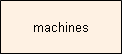 |
| Server |
A program or system process or container running a process on a
node, that provides services of an application component. |
|
| Database |
One logical database, using Oracle definitions a RAC cluster is
also a database.
|
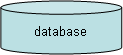 |
| Web Server |
A web server is a server serving http and https requests. For example
Apache, IIS or other bundled with the J2EE application servers. |
 |
| Reverse proxy |
reverse proxy server for http |
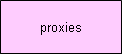 |
| Firewall |
A communication filtering machine separating networks. |
|
| Load balancer |
HW or SW that distributes client requests to servers running on
multiple machines. Many load balancers are specialized reverse proxies. |
 |
| J2EE server |
A software product implementing the J2EE standard. |
|
| J2EE container |
The part of a J2EE server that hosts enterprise applications (ear
files, war files, par files - for example Extended Server, IFS Web Client,
BizAPIs...) |
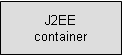 |
| Clients |
Online client software for user access to IFS Applications. For
example Windows Clients, Web Browsers, Wavelink Clients, Mobile Clients
|
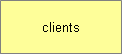 |
| General Grouping |
In graphics black boxes are used for grouping related things for
visual clarity. It will for instance show what network the different
parts of the architecture belongs to. |
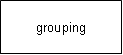 |
| Agents |
Processes and servers running outside the J2EE Application Servers
that perform specific services such as generating printouts locally
at remote client networks. |
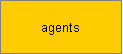 |
The Foundation1 installation guides also includes some common icons:
 |
Many installation steps of Foundation1
includes instructions on how to verify the functionality. It's recommended
to always perform these verification steps to ensure a smoother installation
process. |
 |
Together with the verification step there
is, in some cases, a "trouble shooting" section. Use this section if the
verification step fails, to get back on track. |
 |
When the installation of a scenario or
installation sequence is complete you will find this icon and information
on how to continue. |