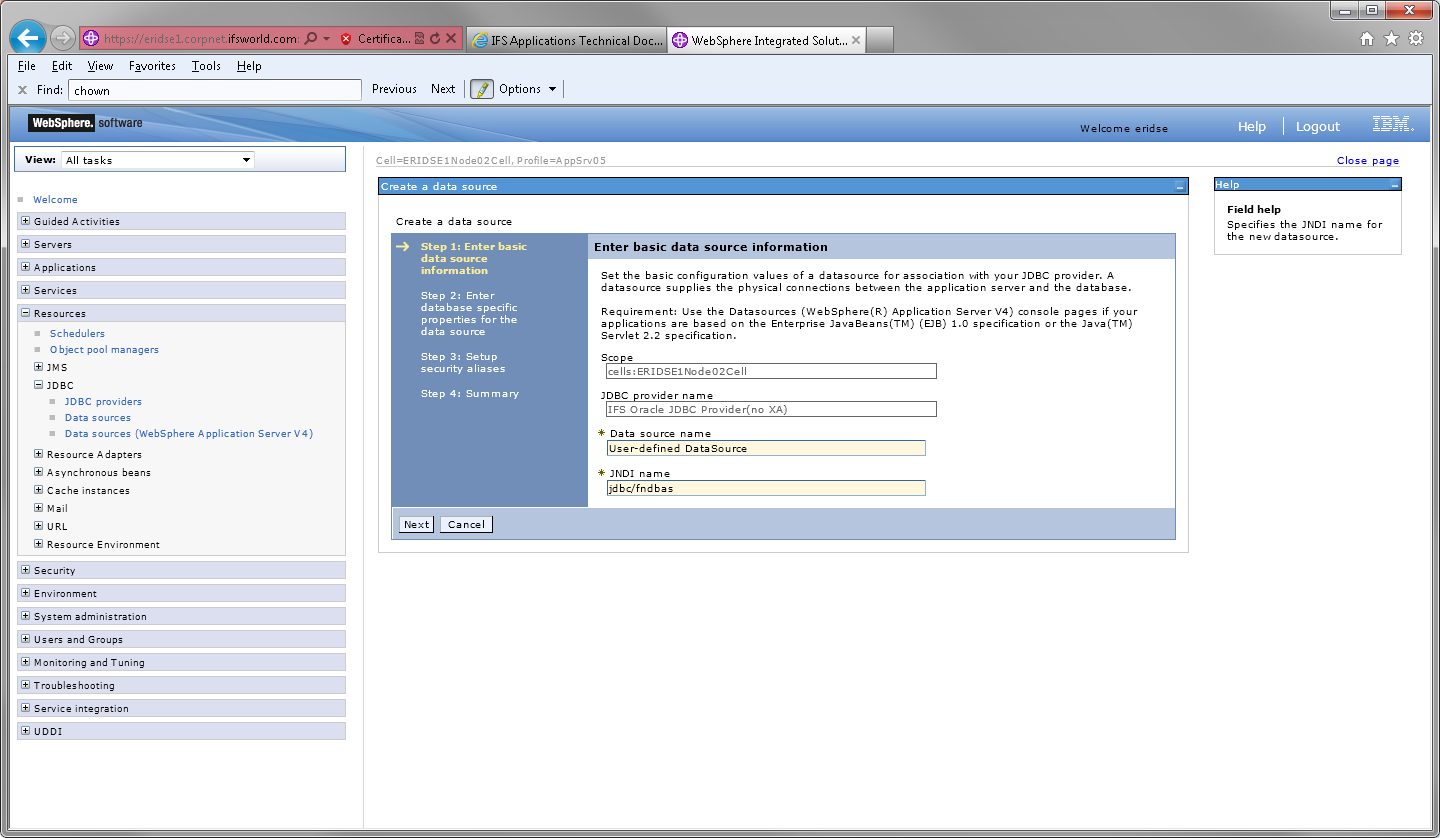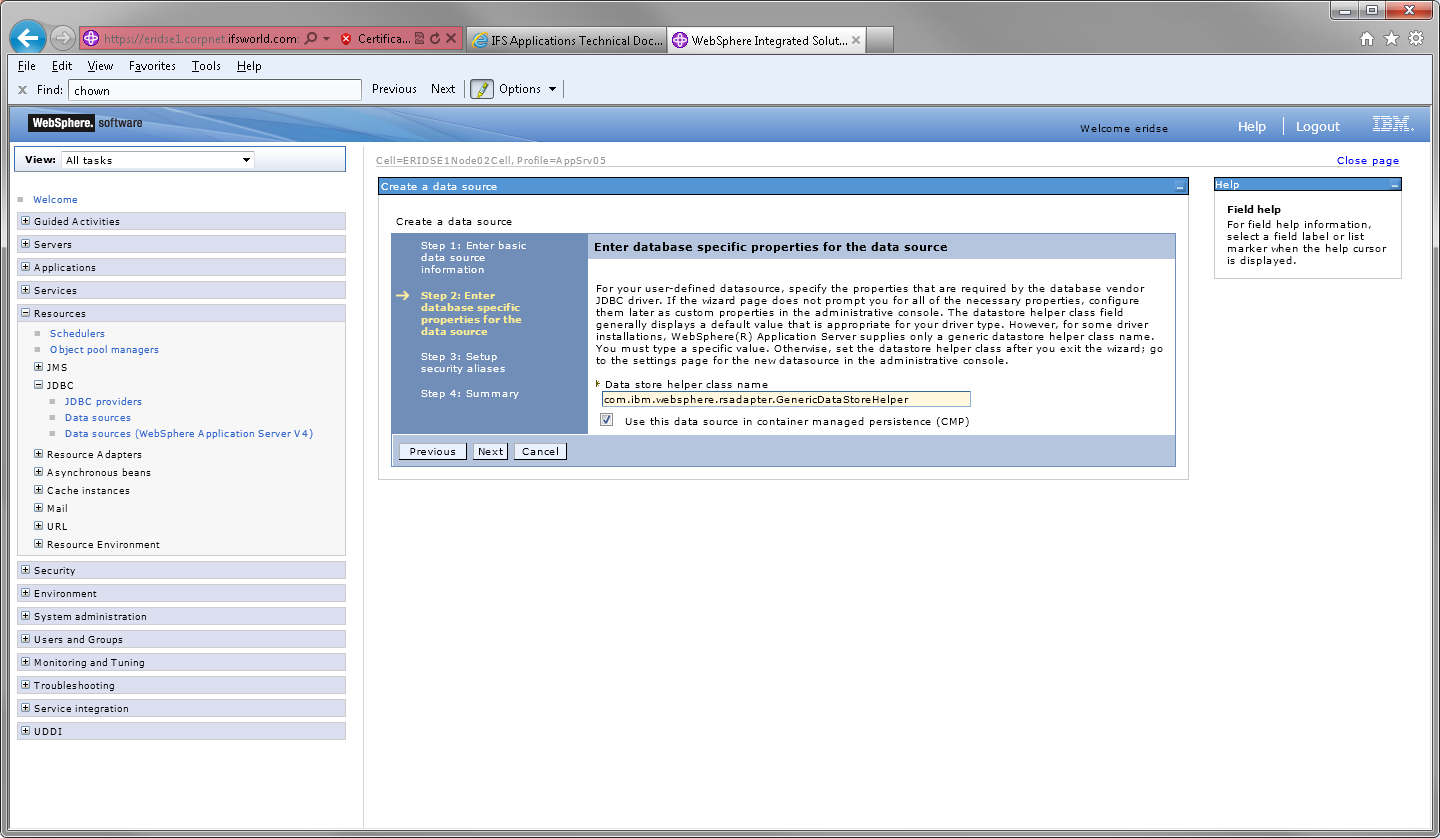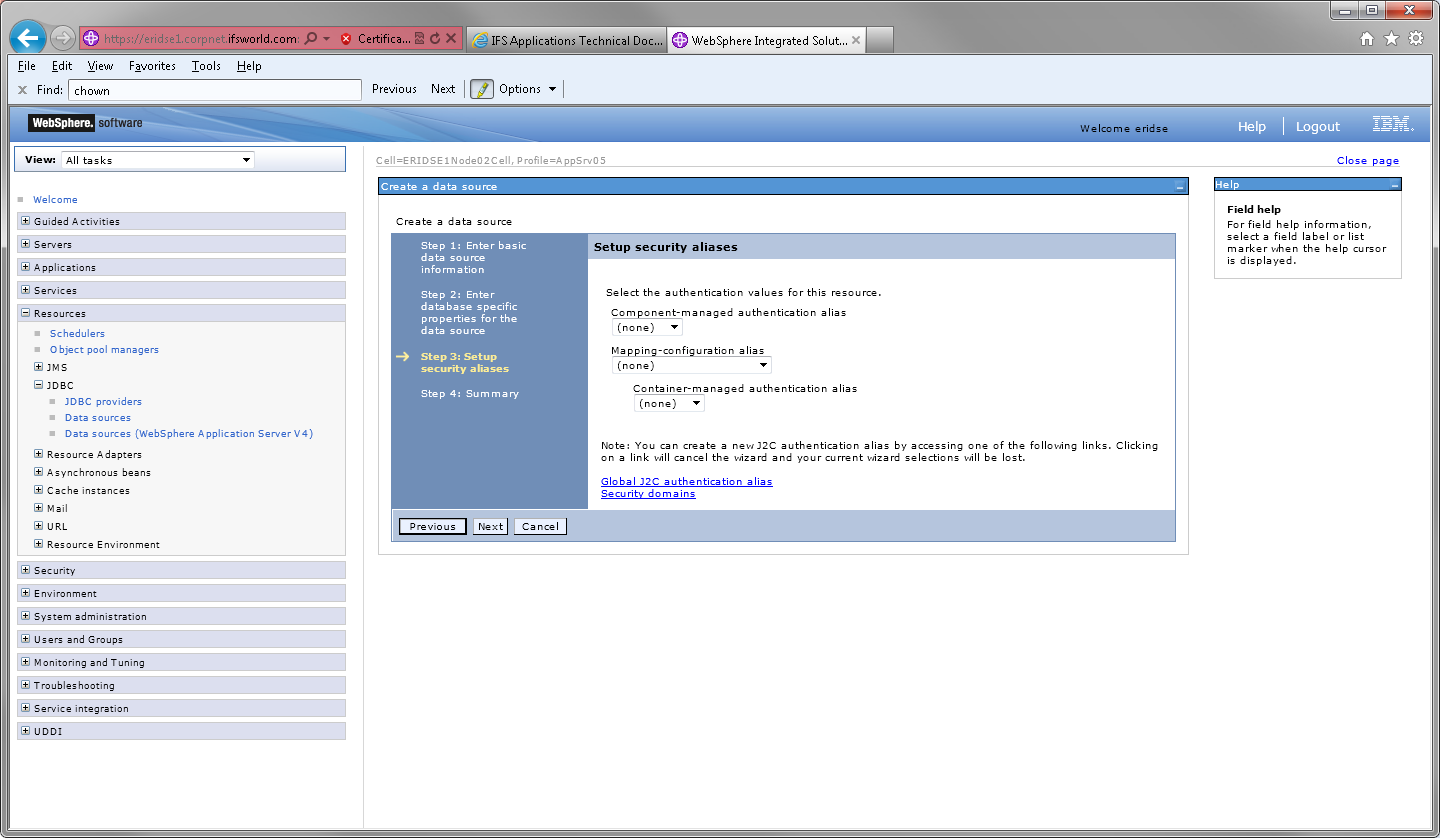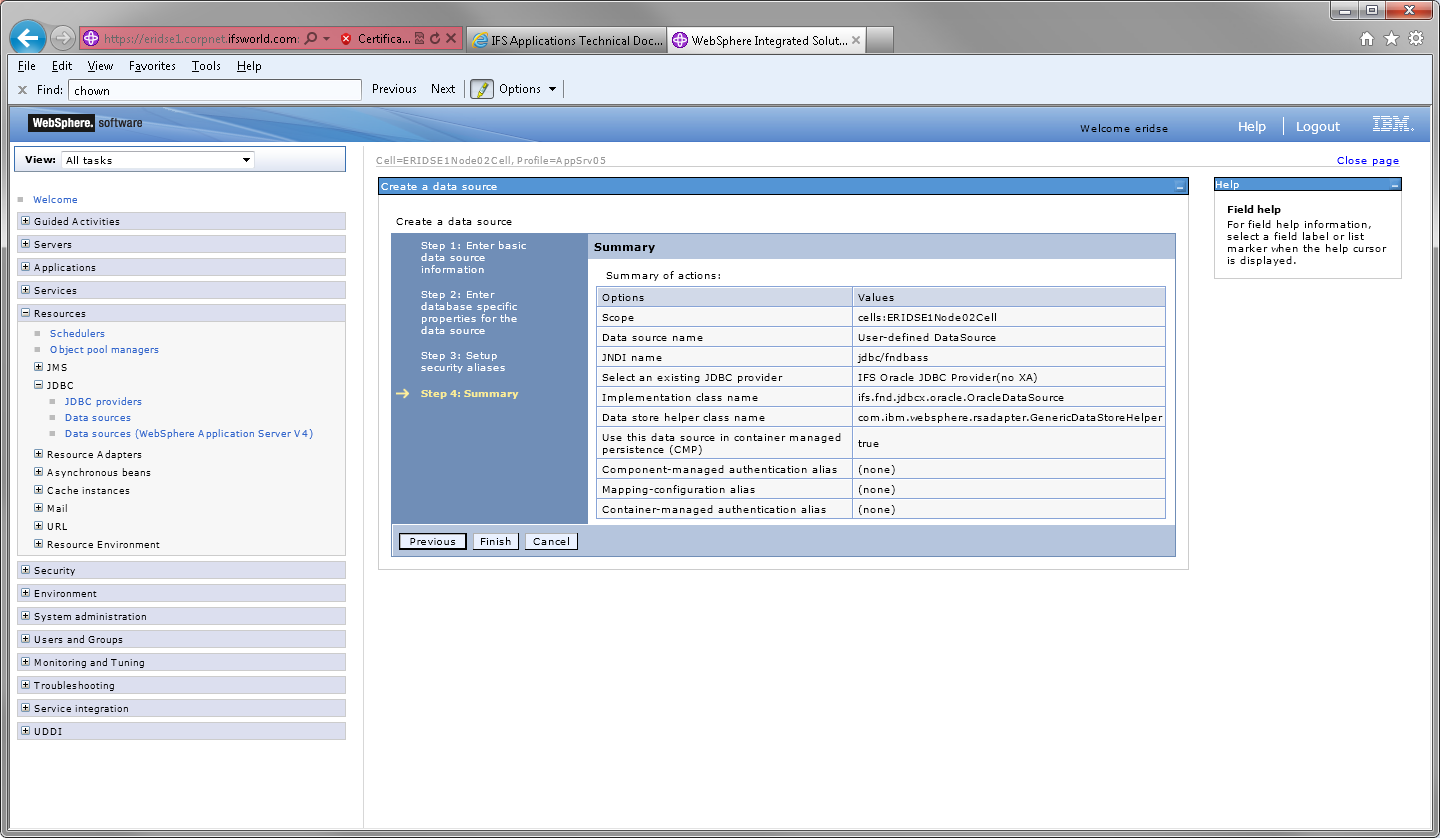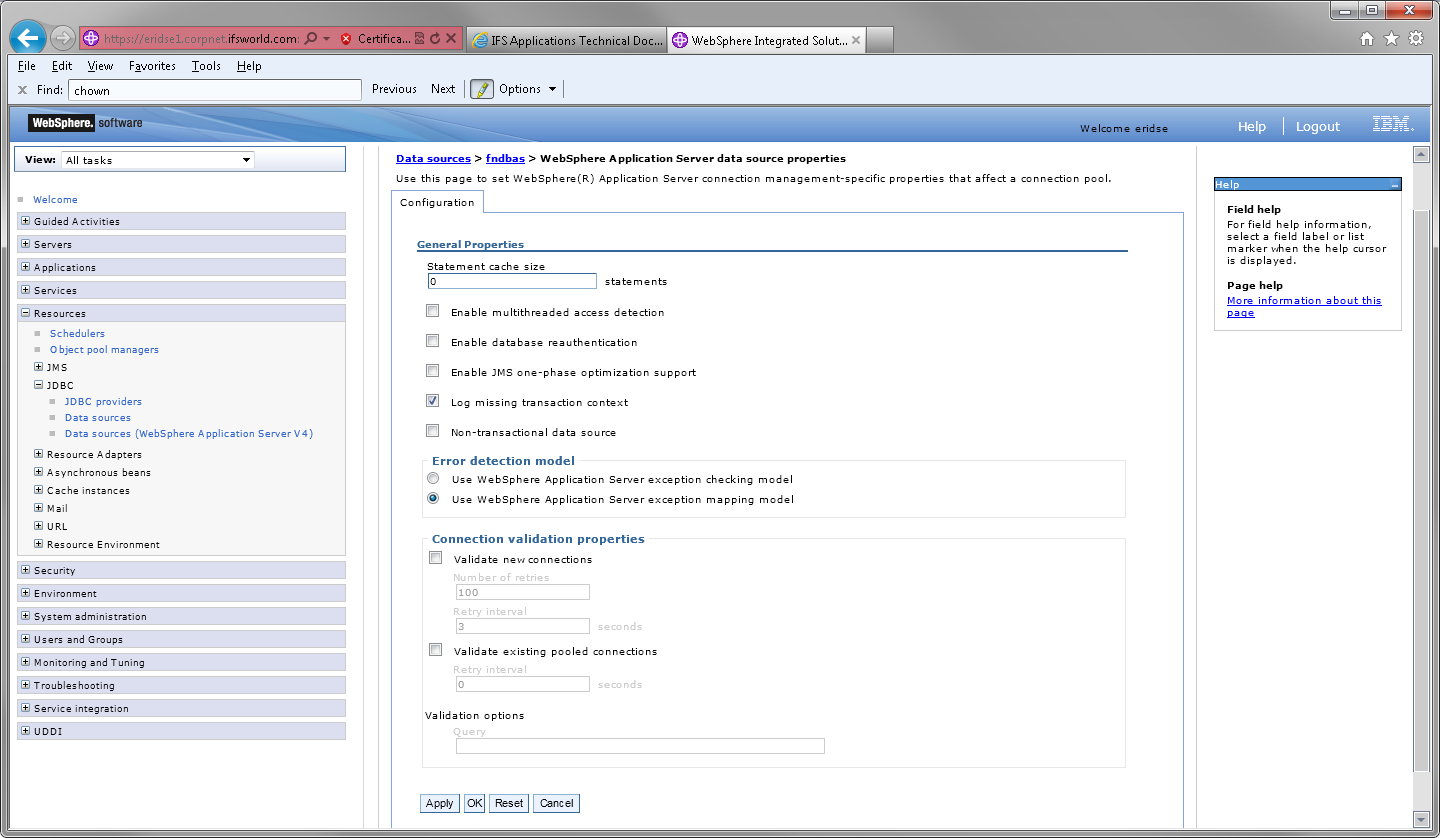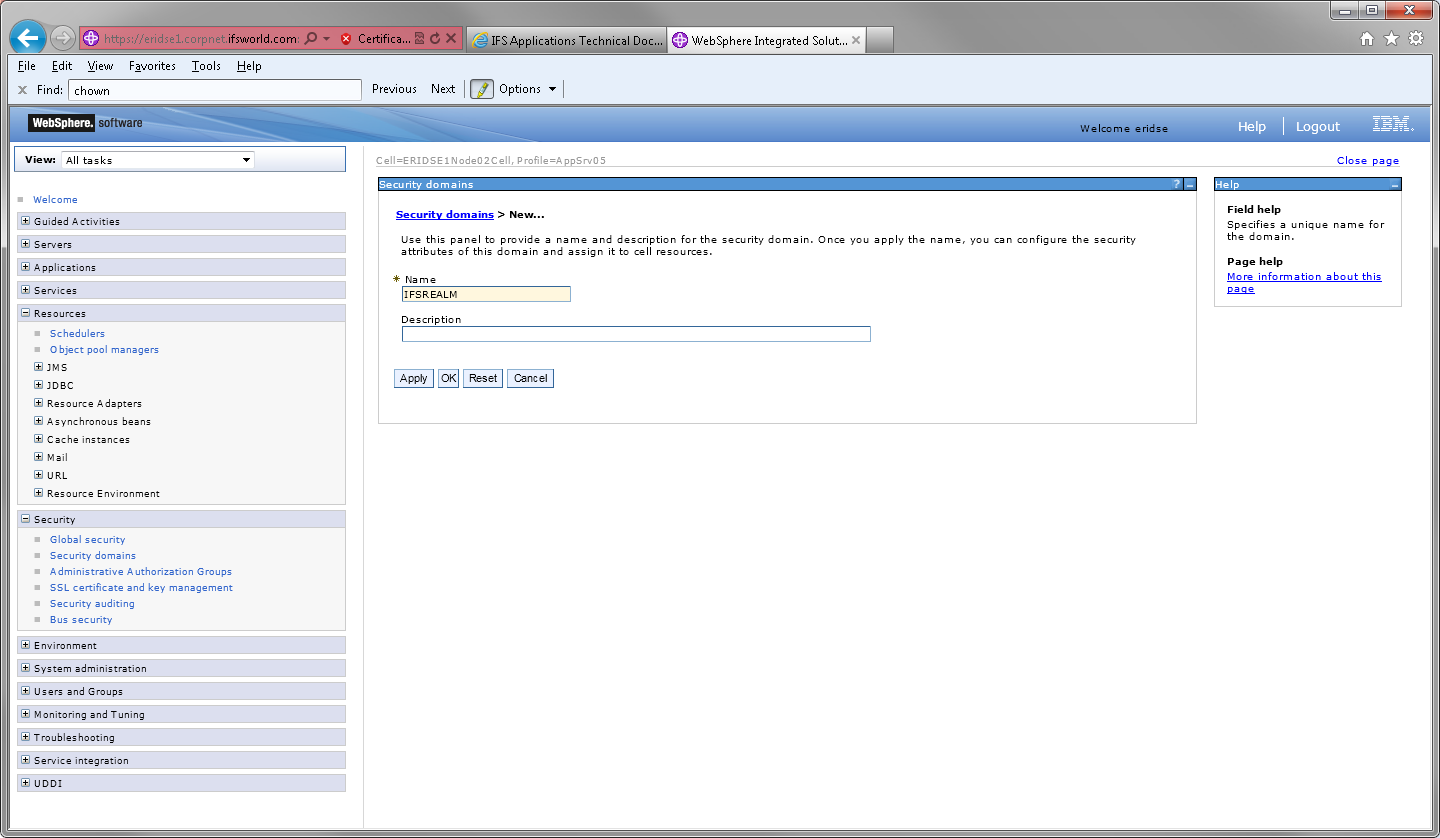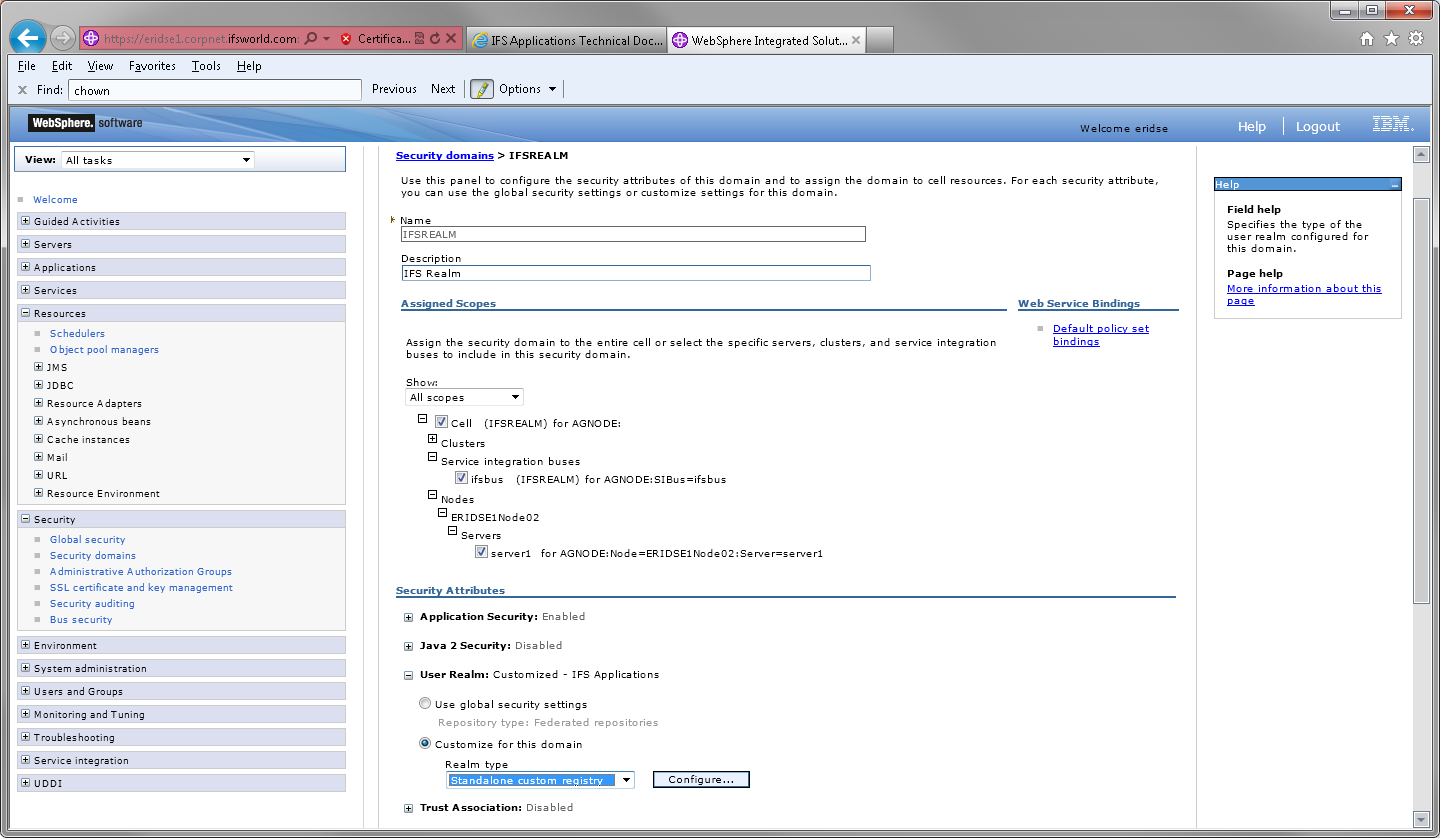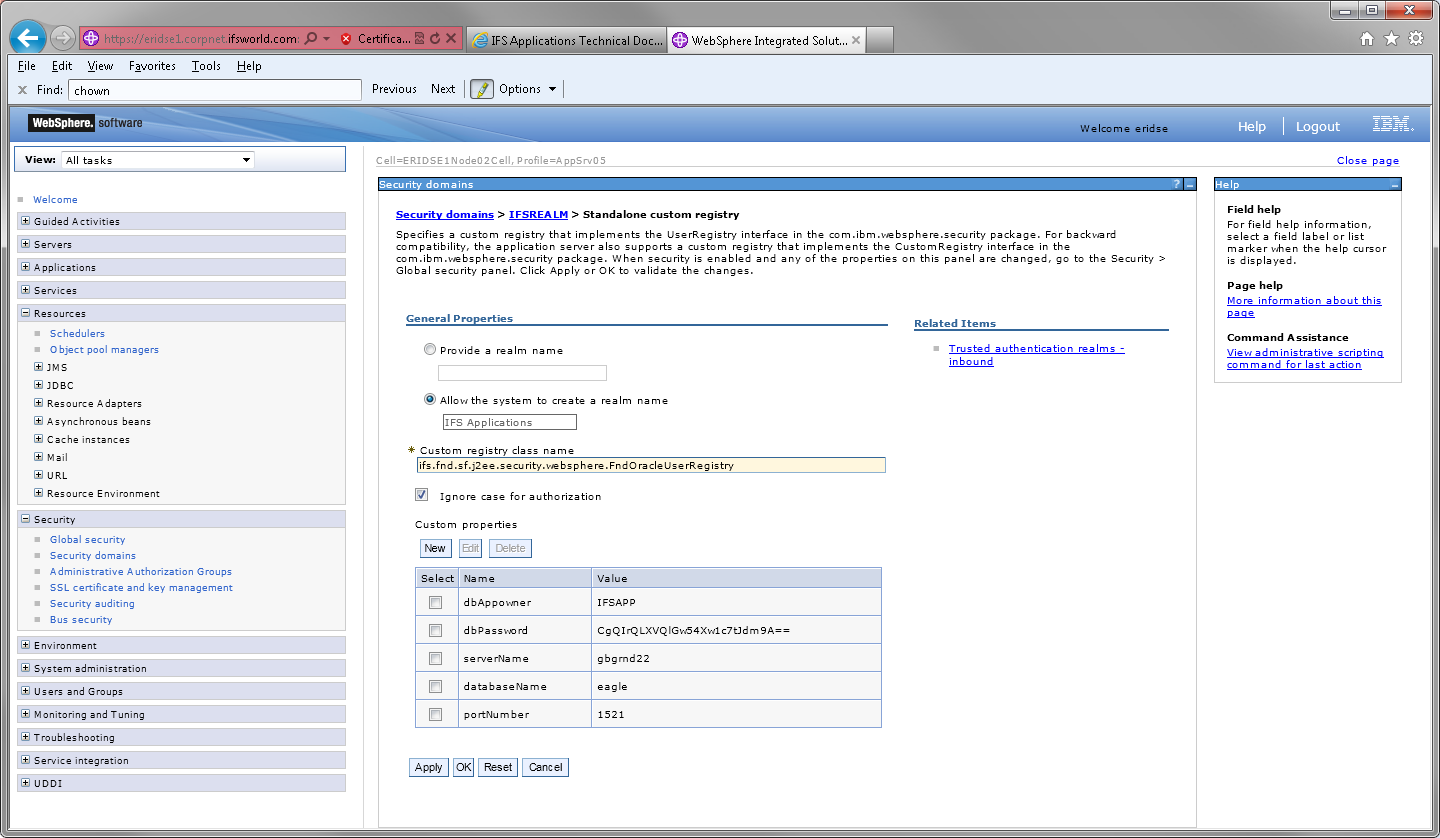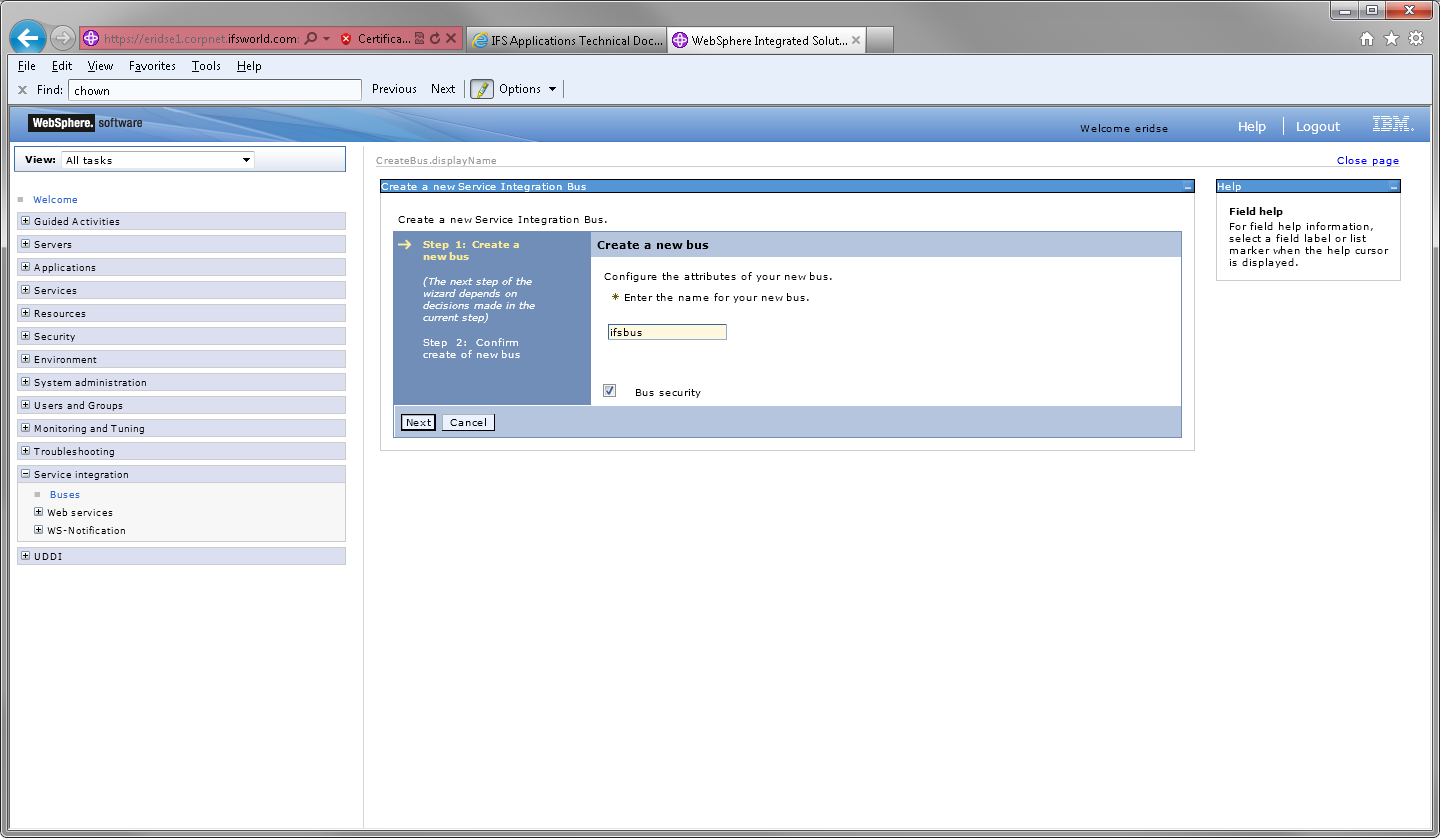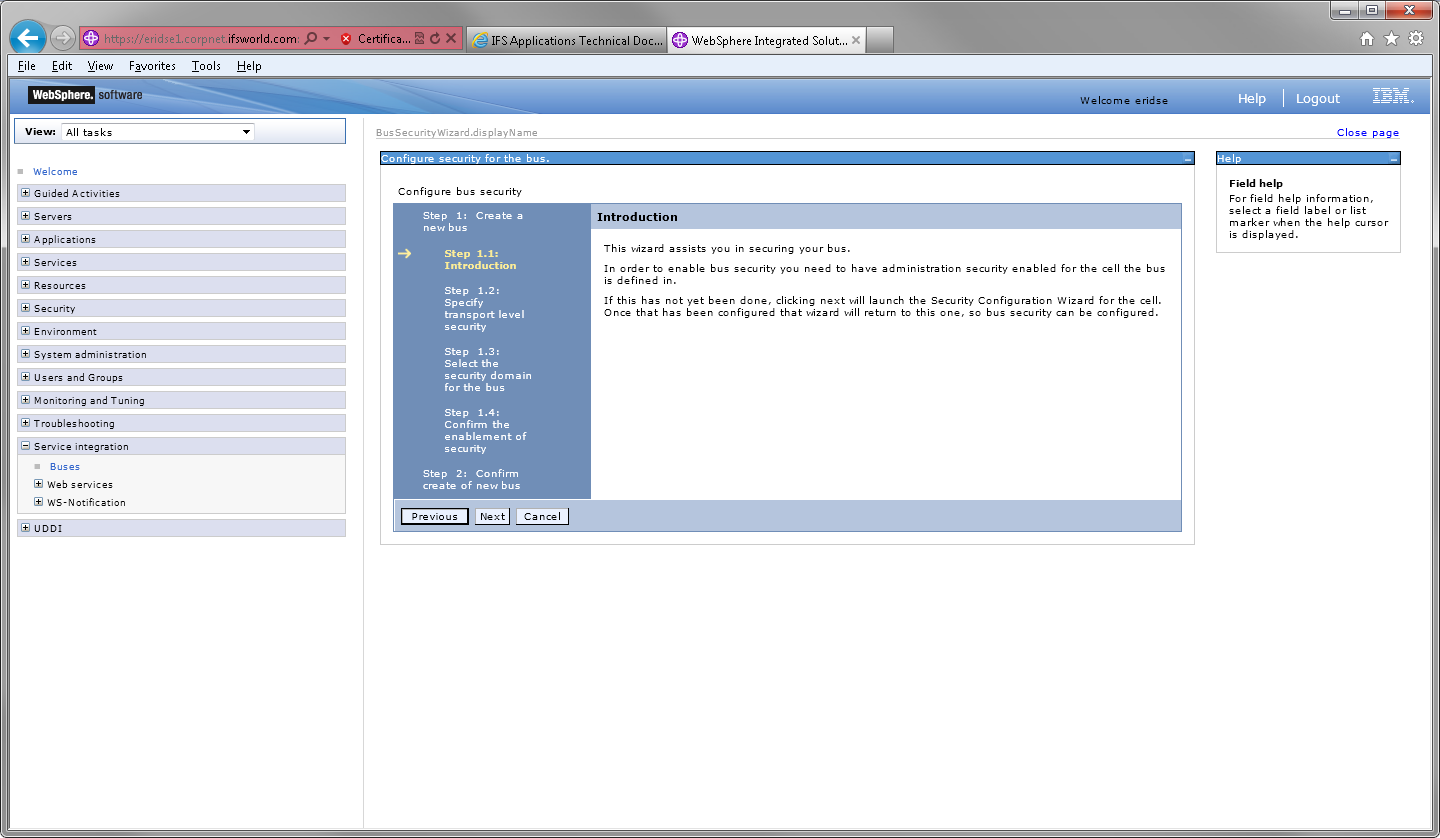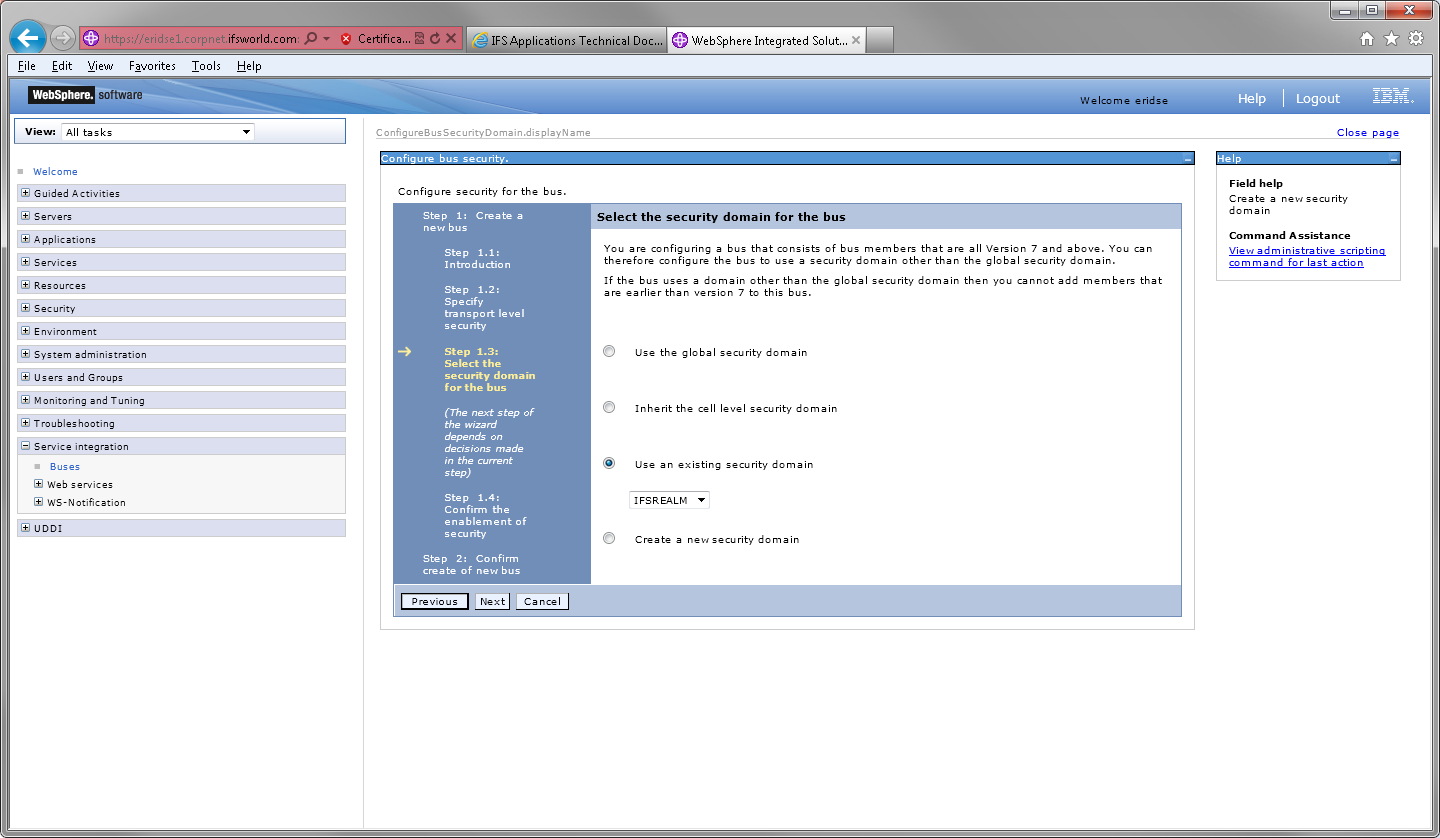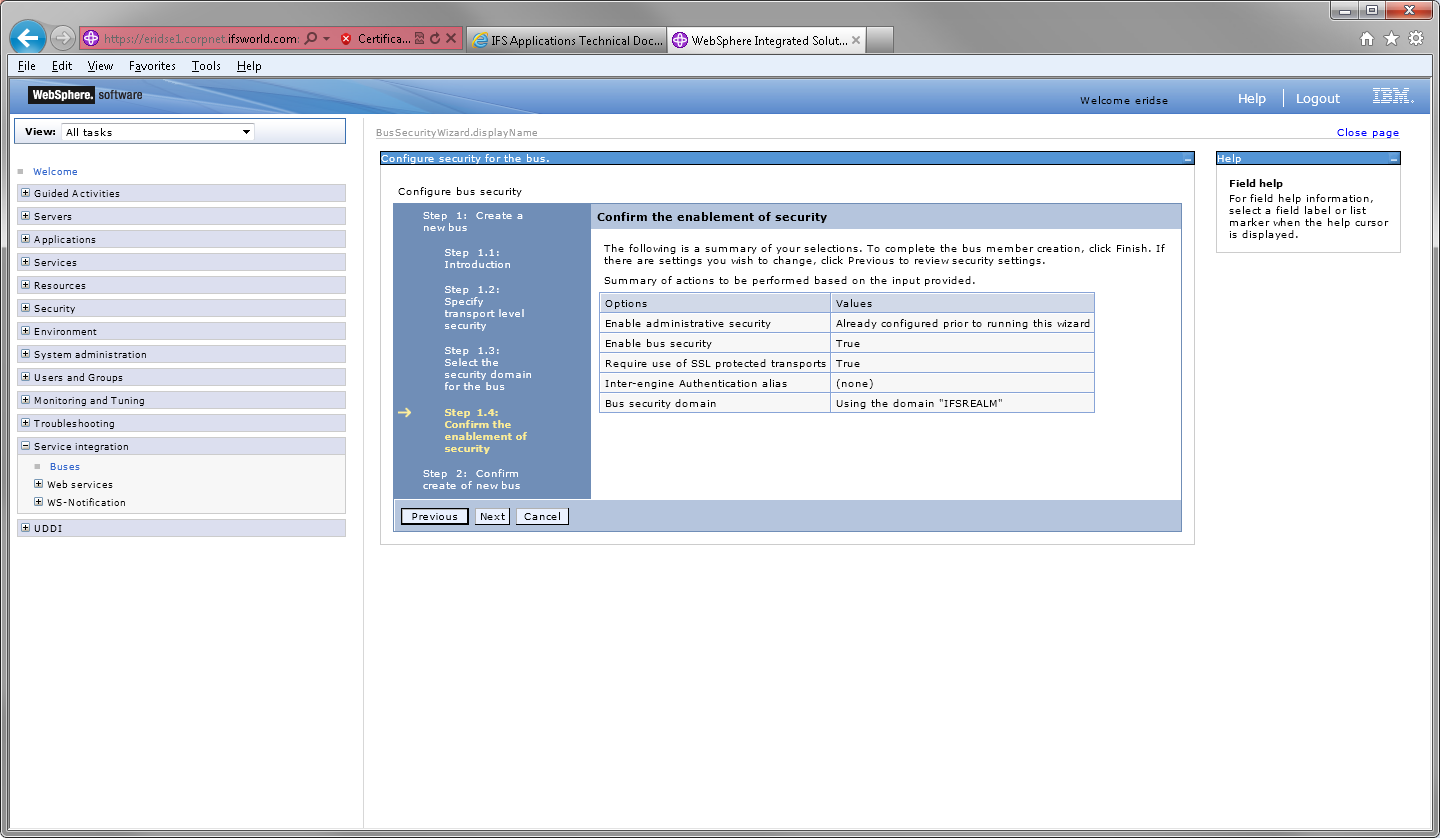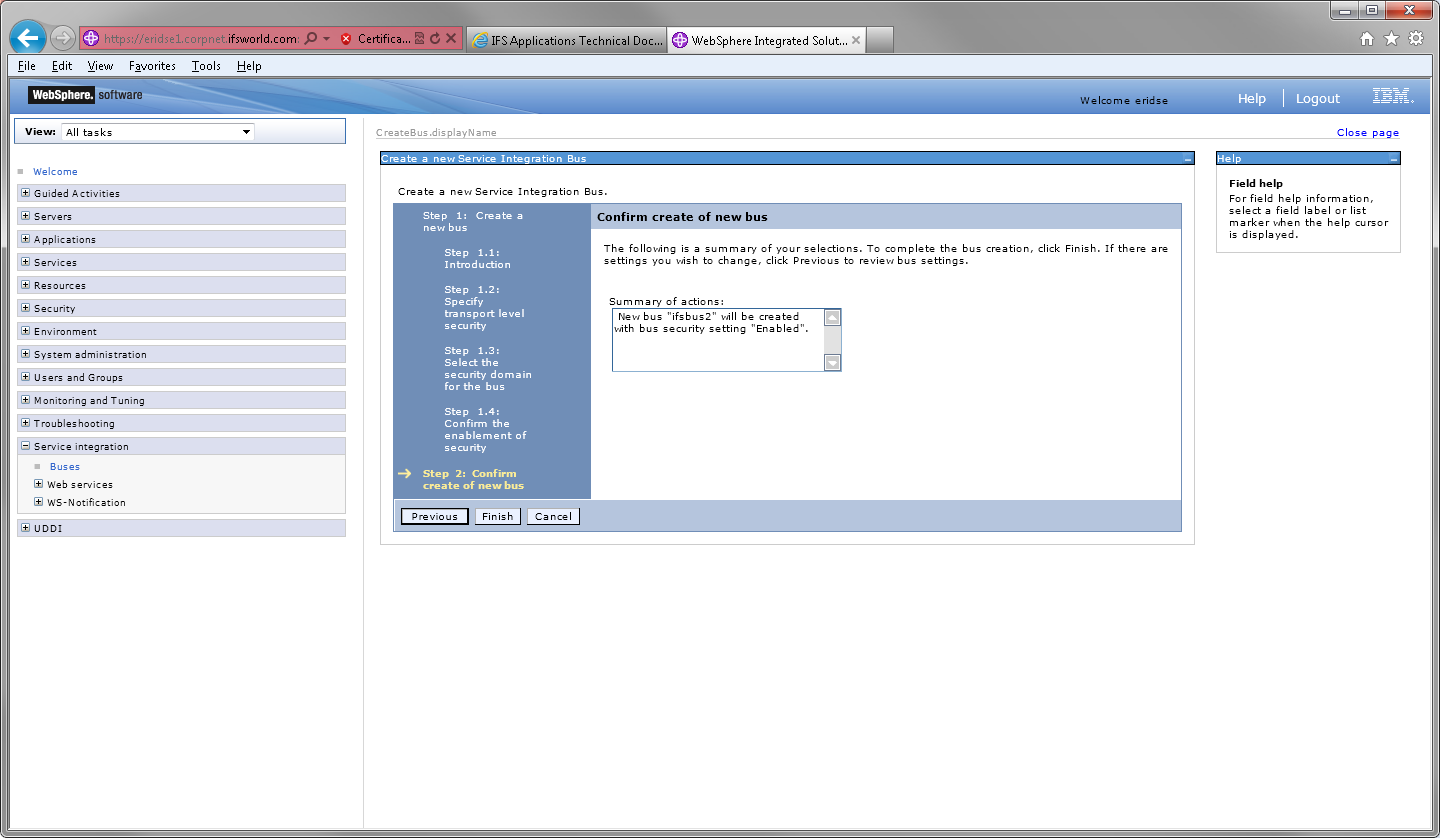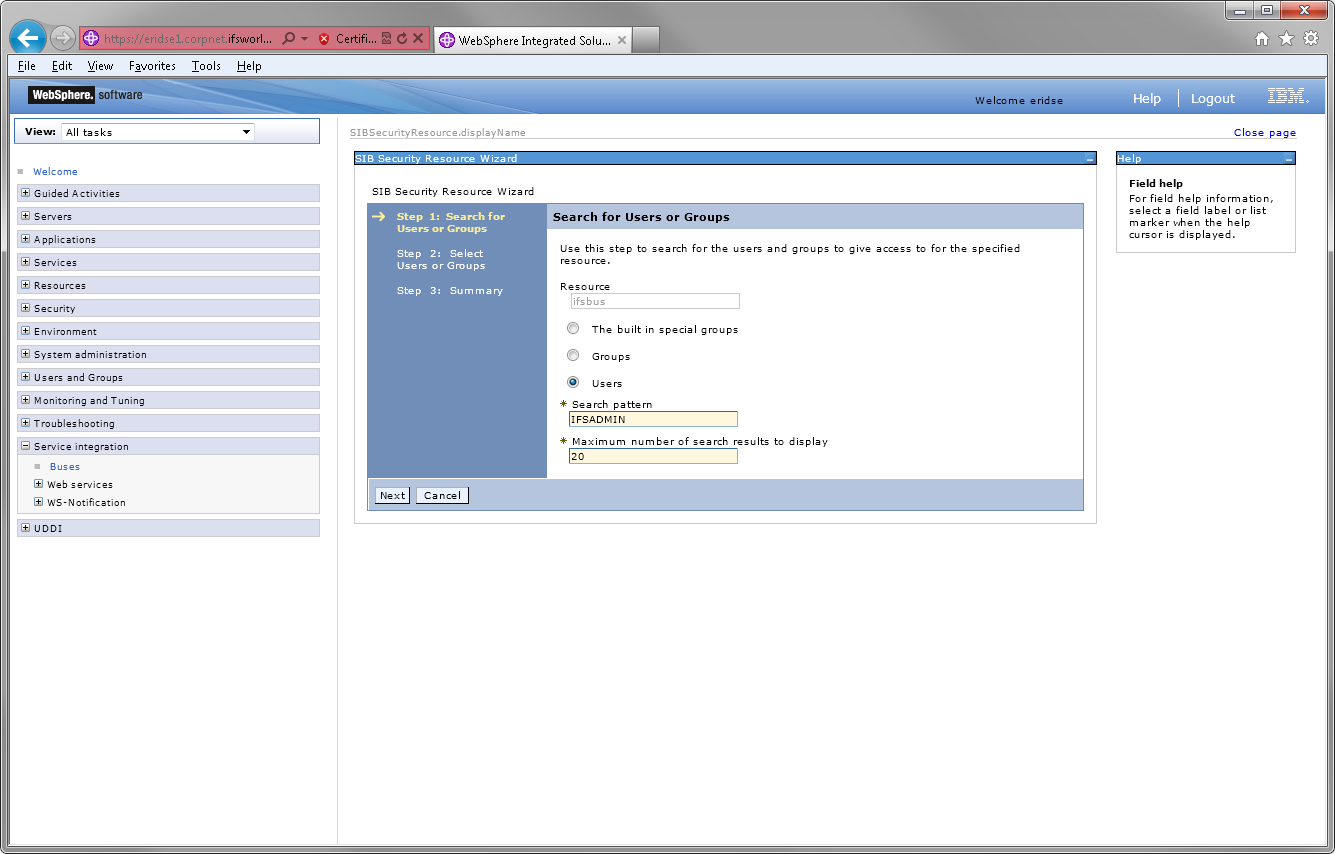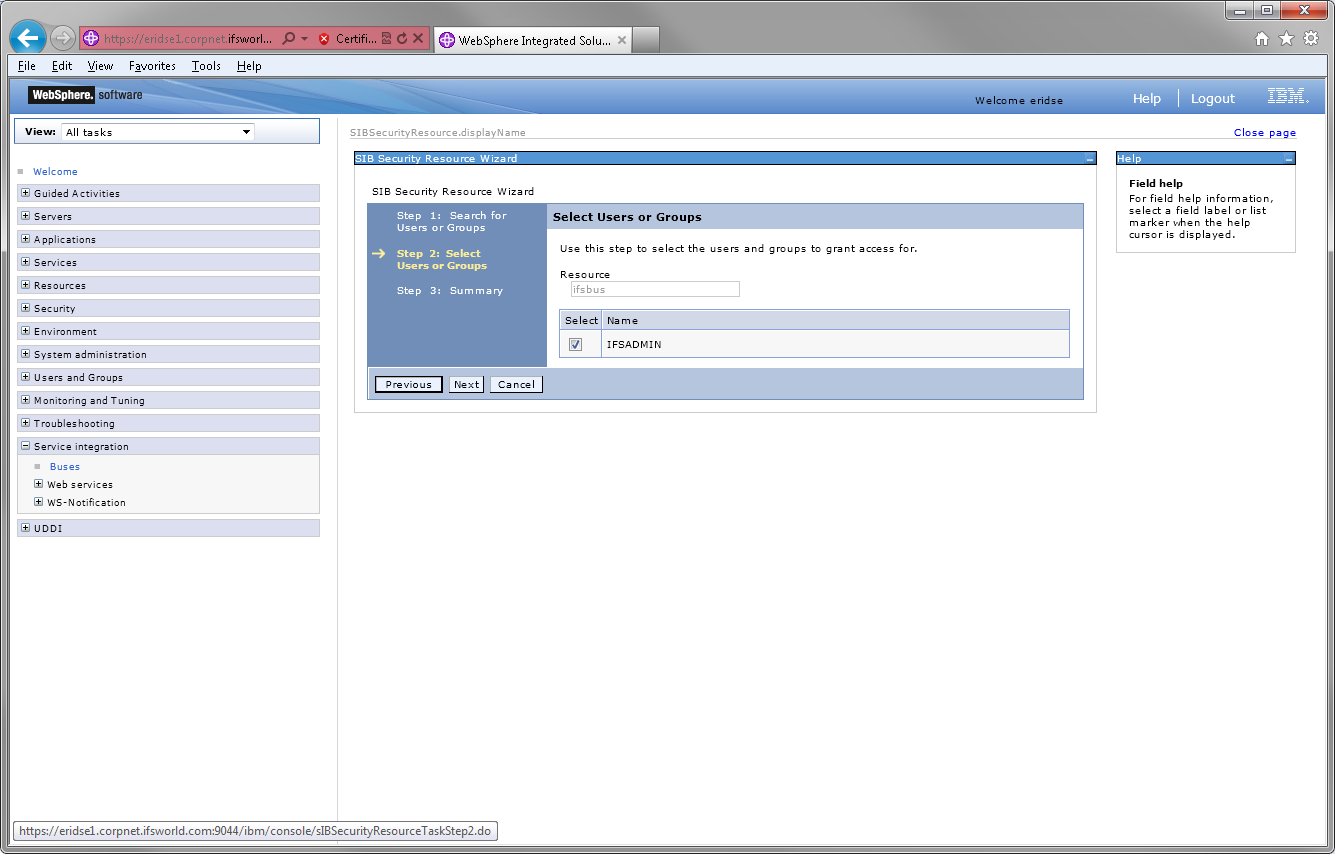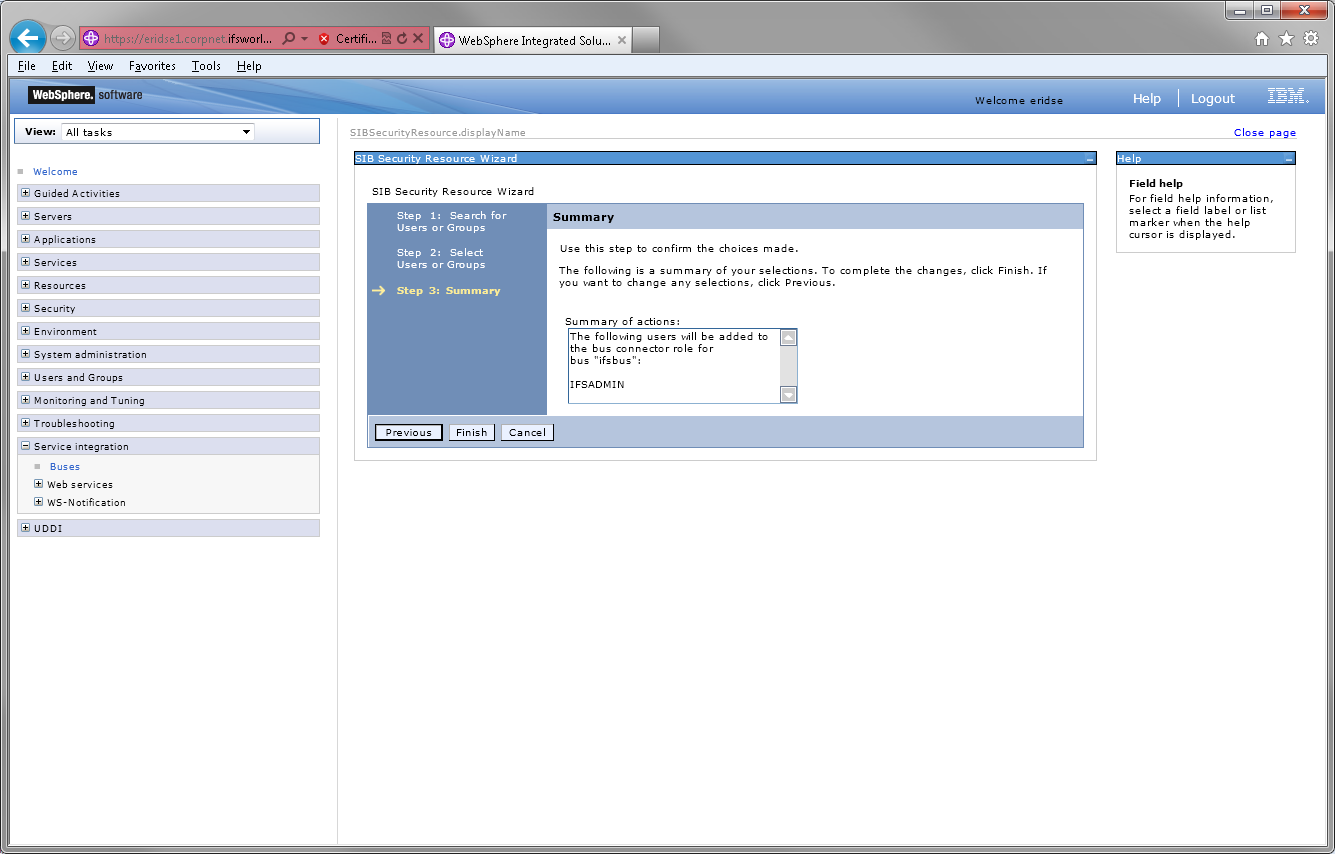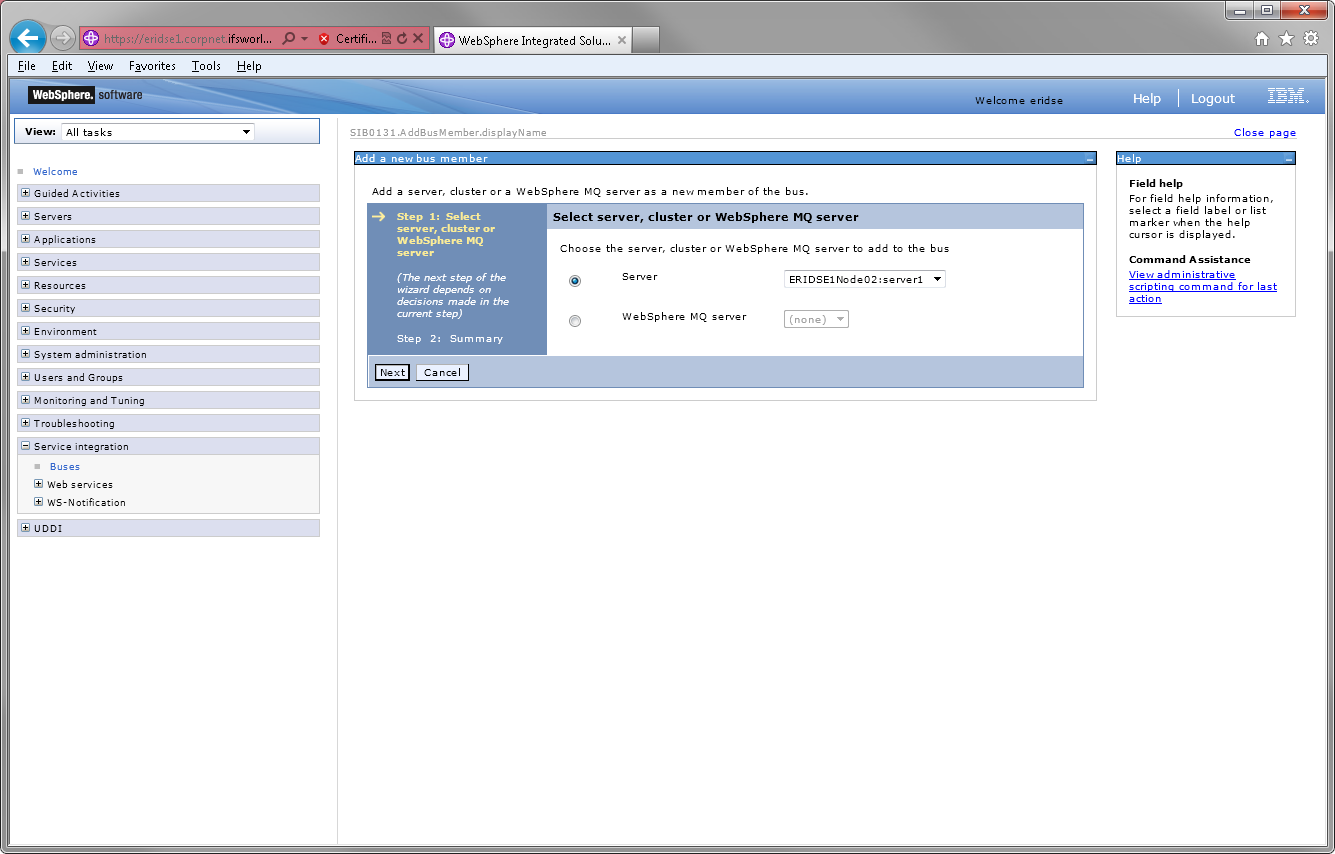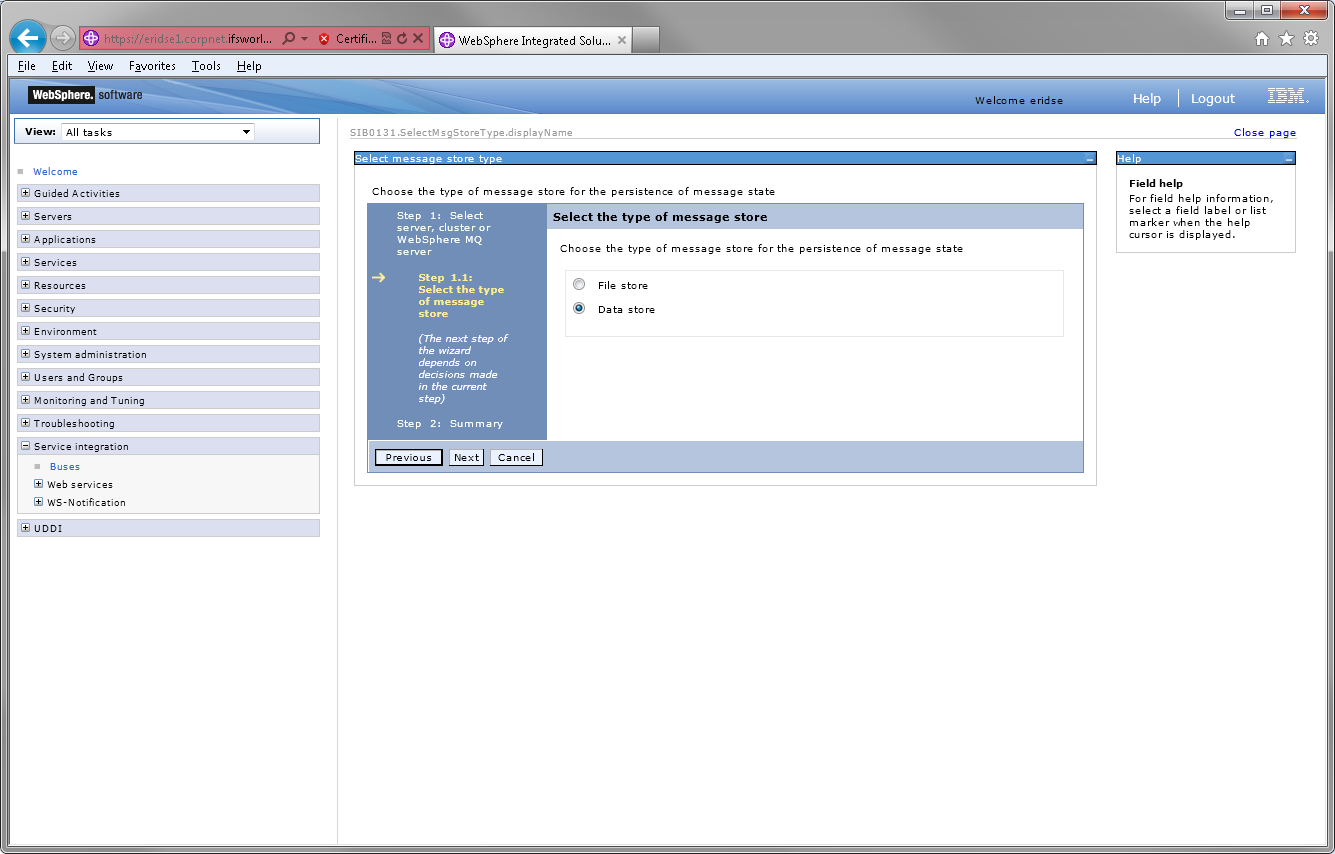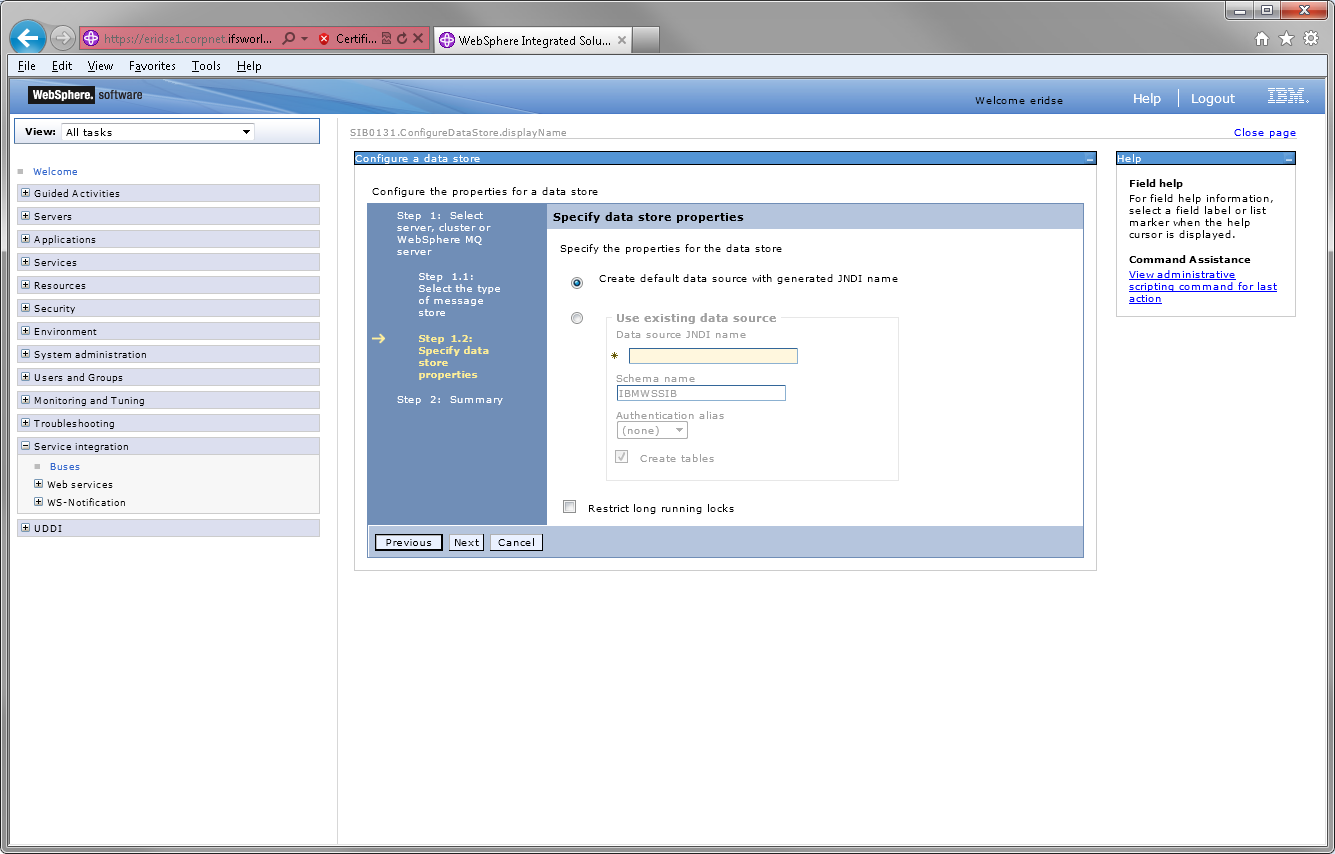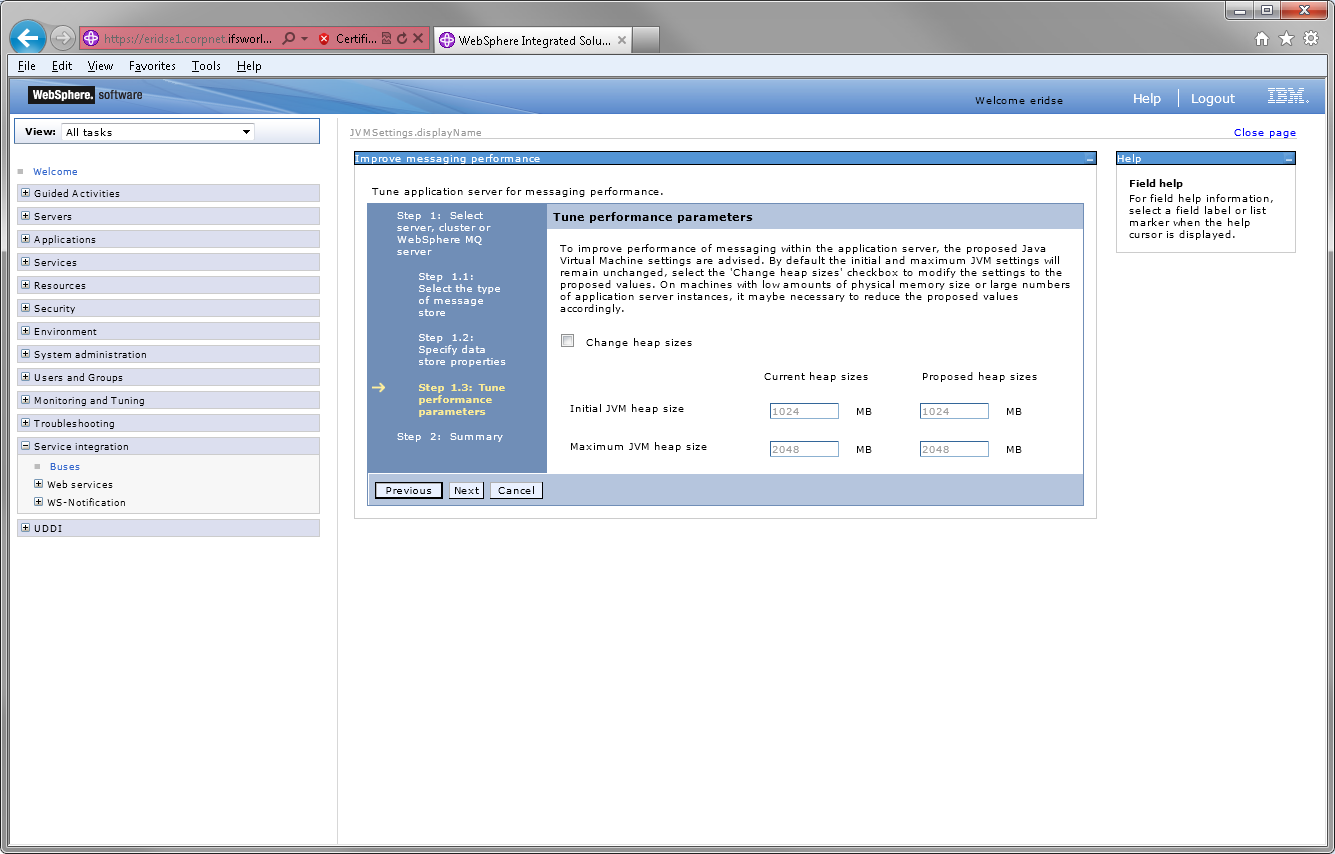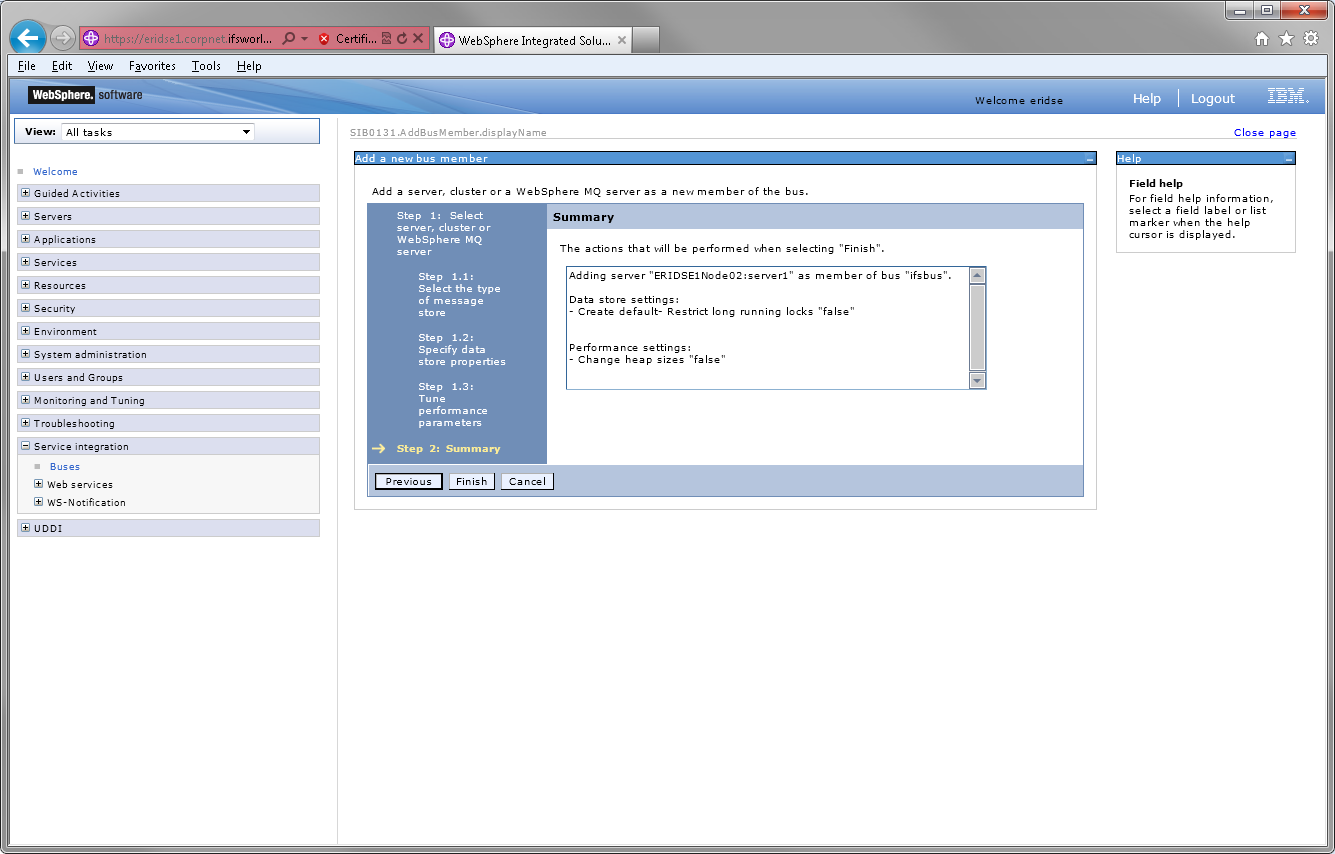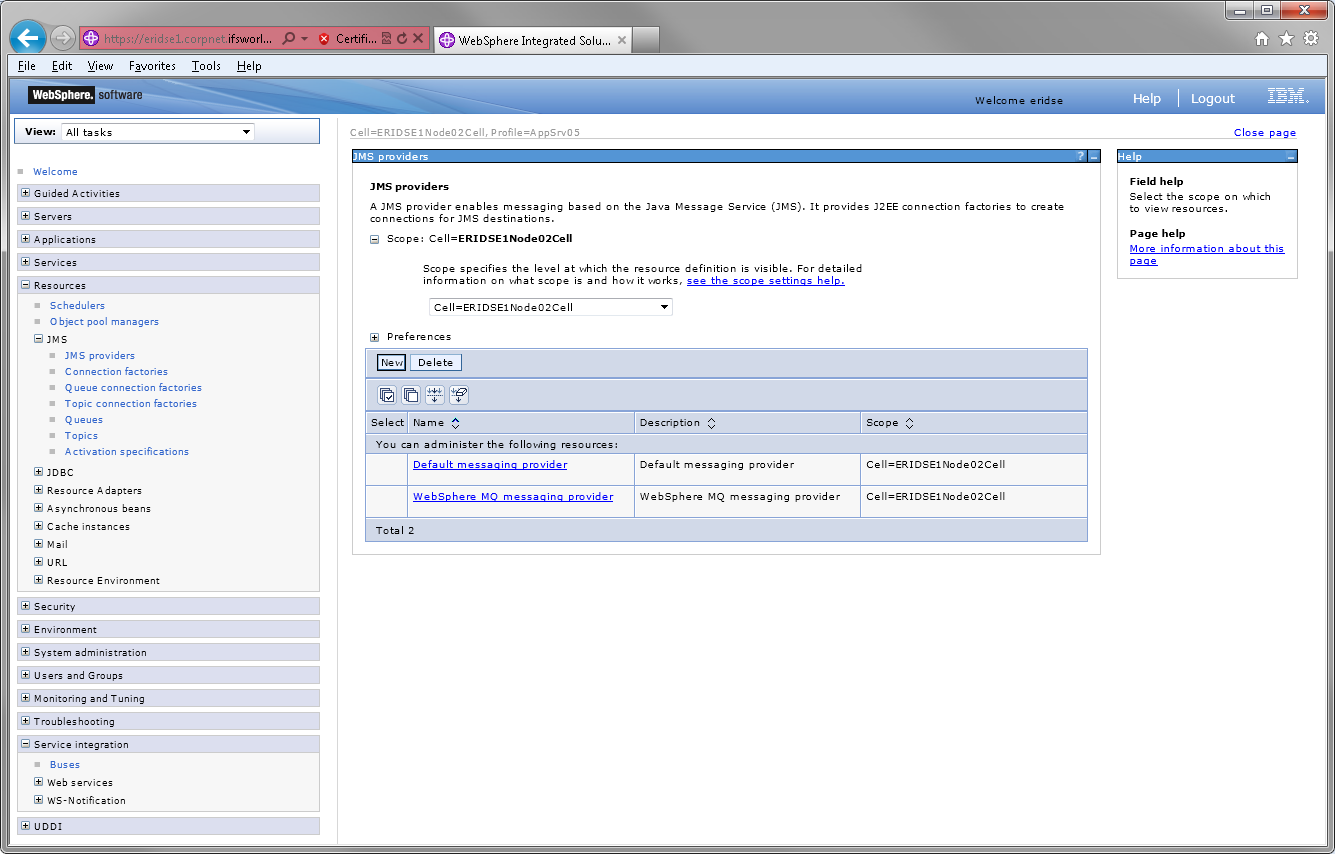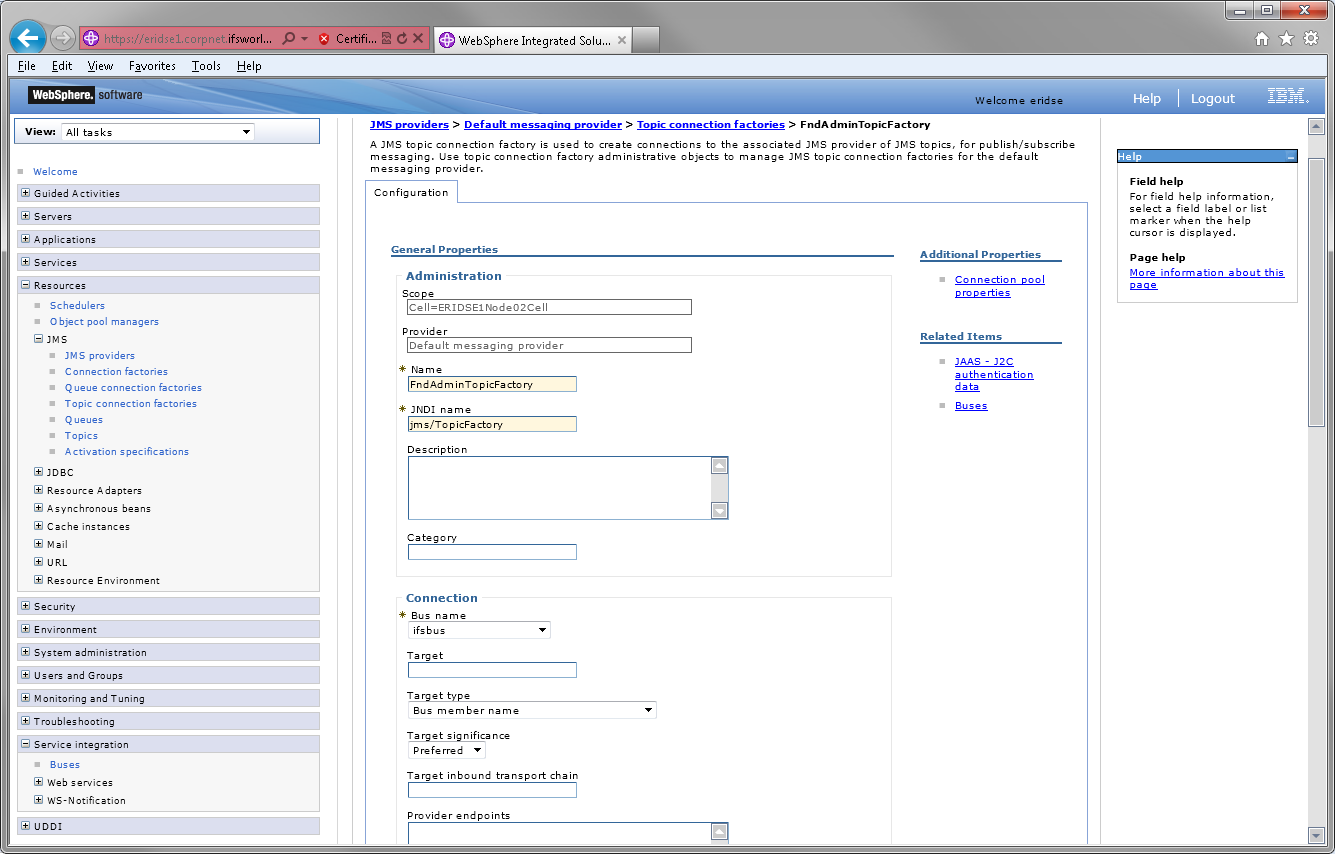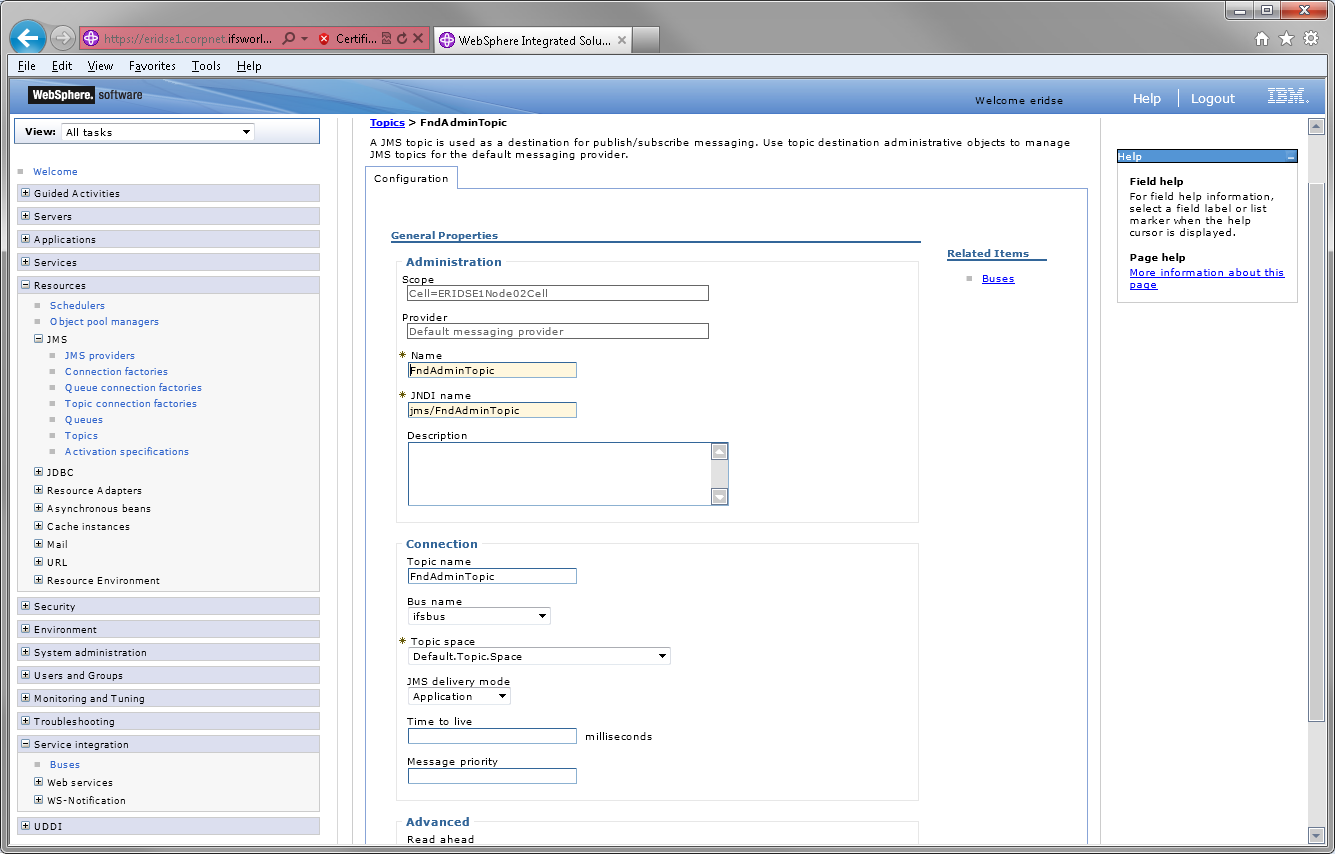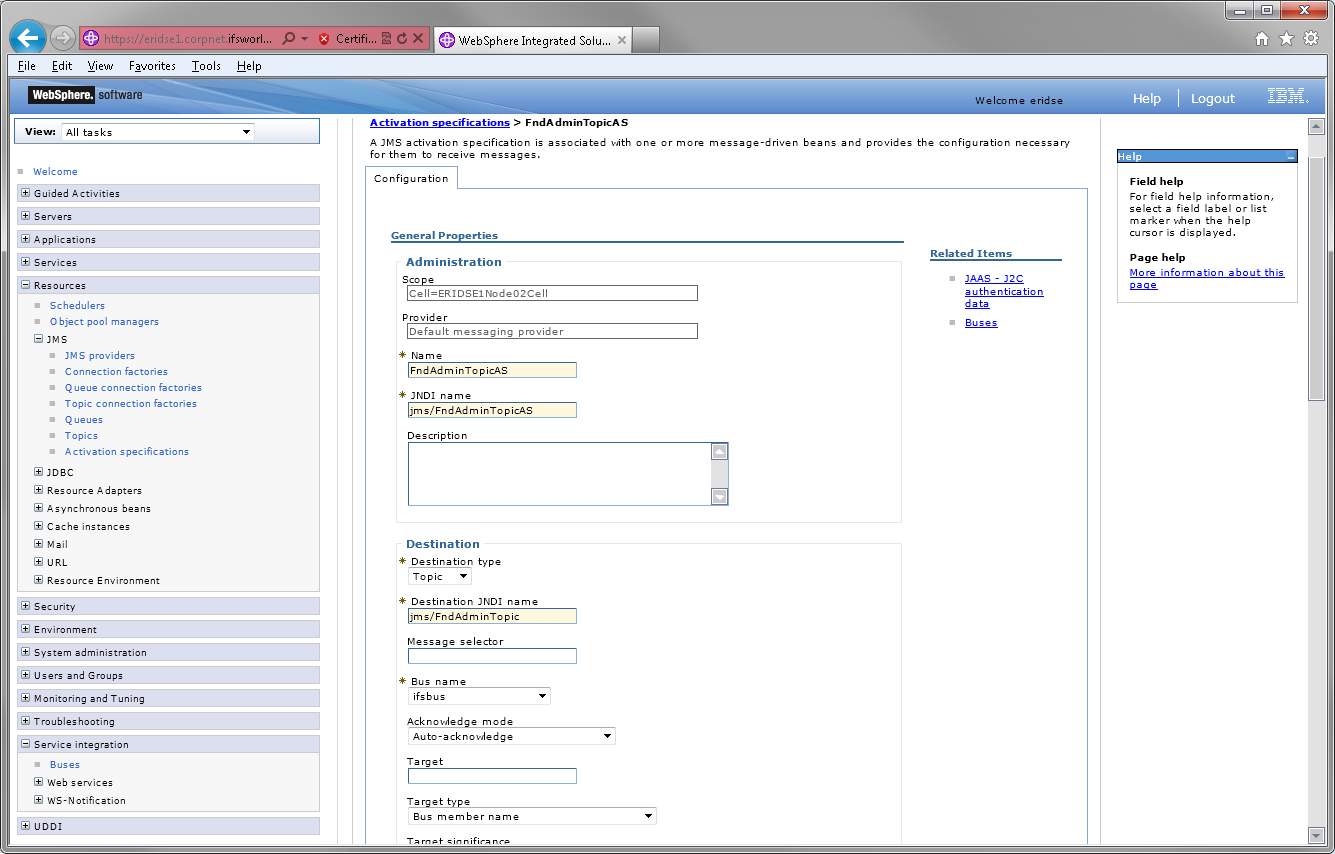Point your browser to http://<host_name>:<port_number>/ibm/console. For reference check the file AboutThisProbile.txt which resides in your profile home where you can find the host name and the Administrative console port: <profile_home>/logs/AboutThisProfile.txt.
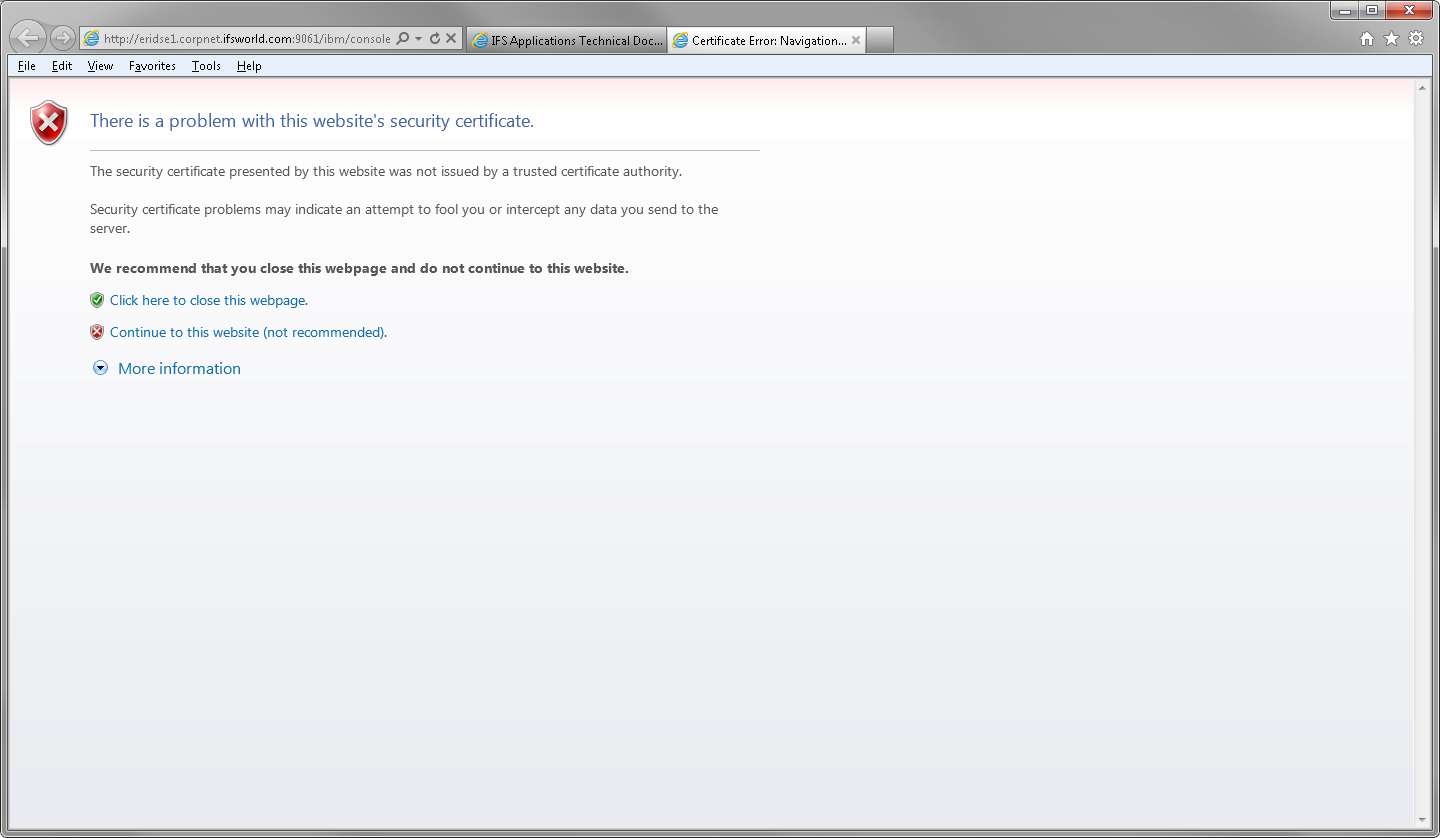
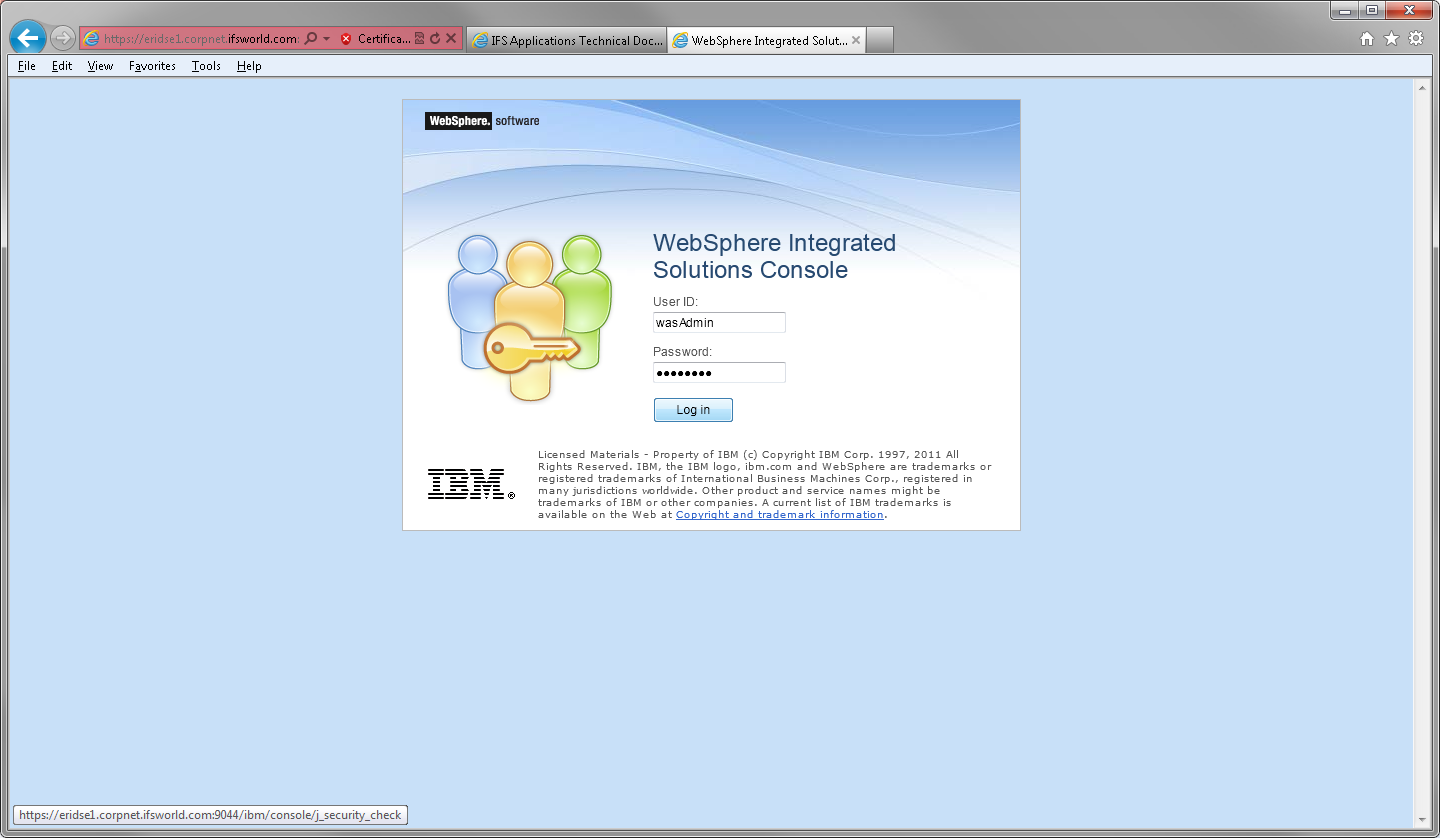
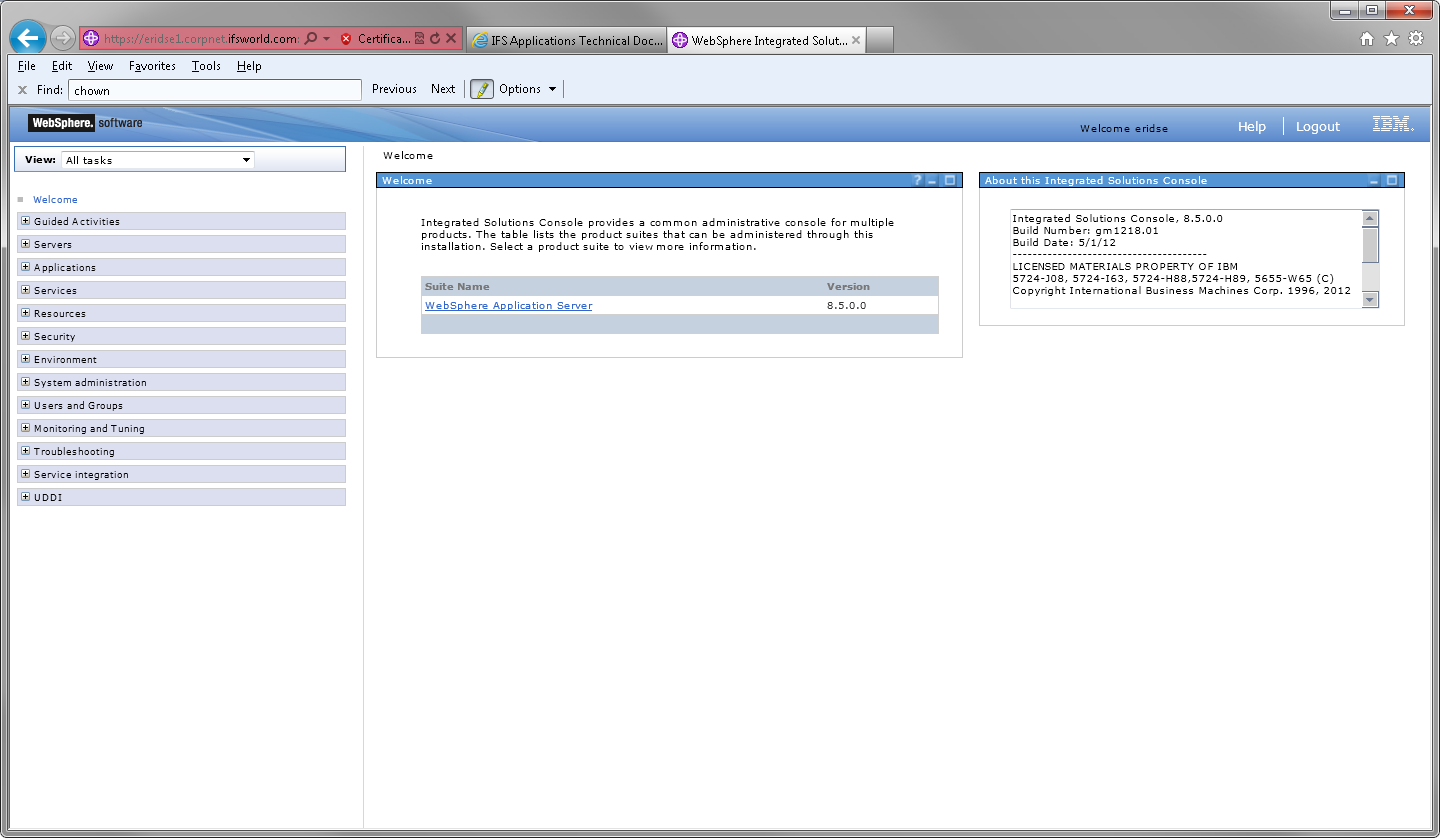
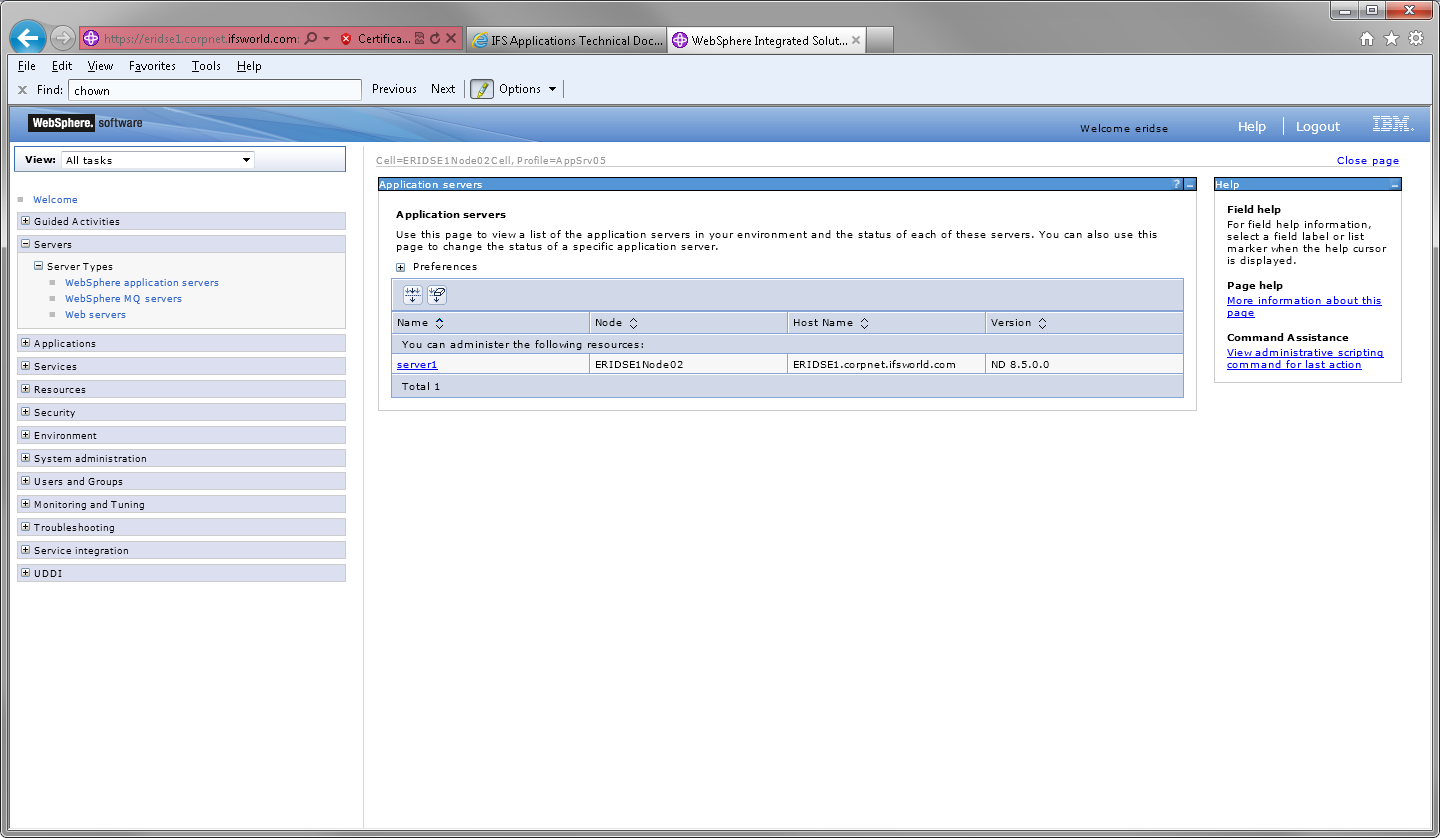
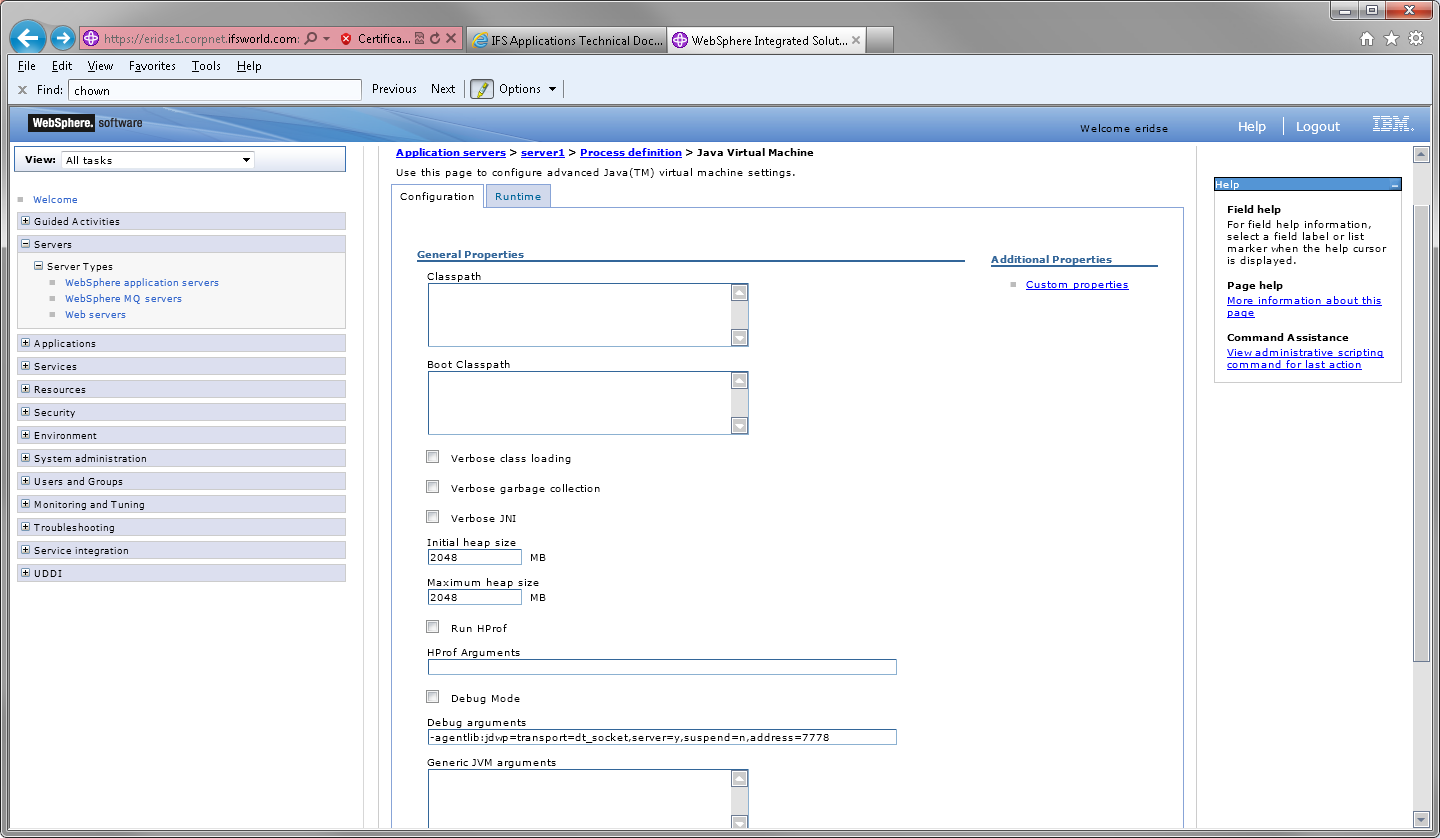

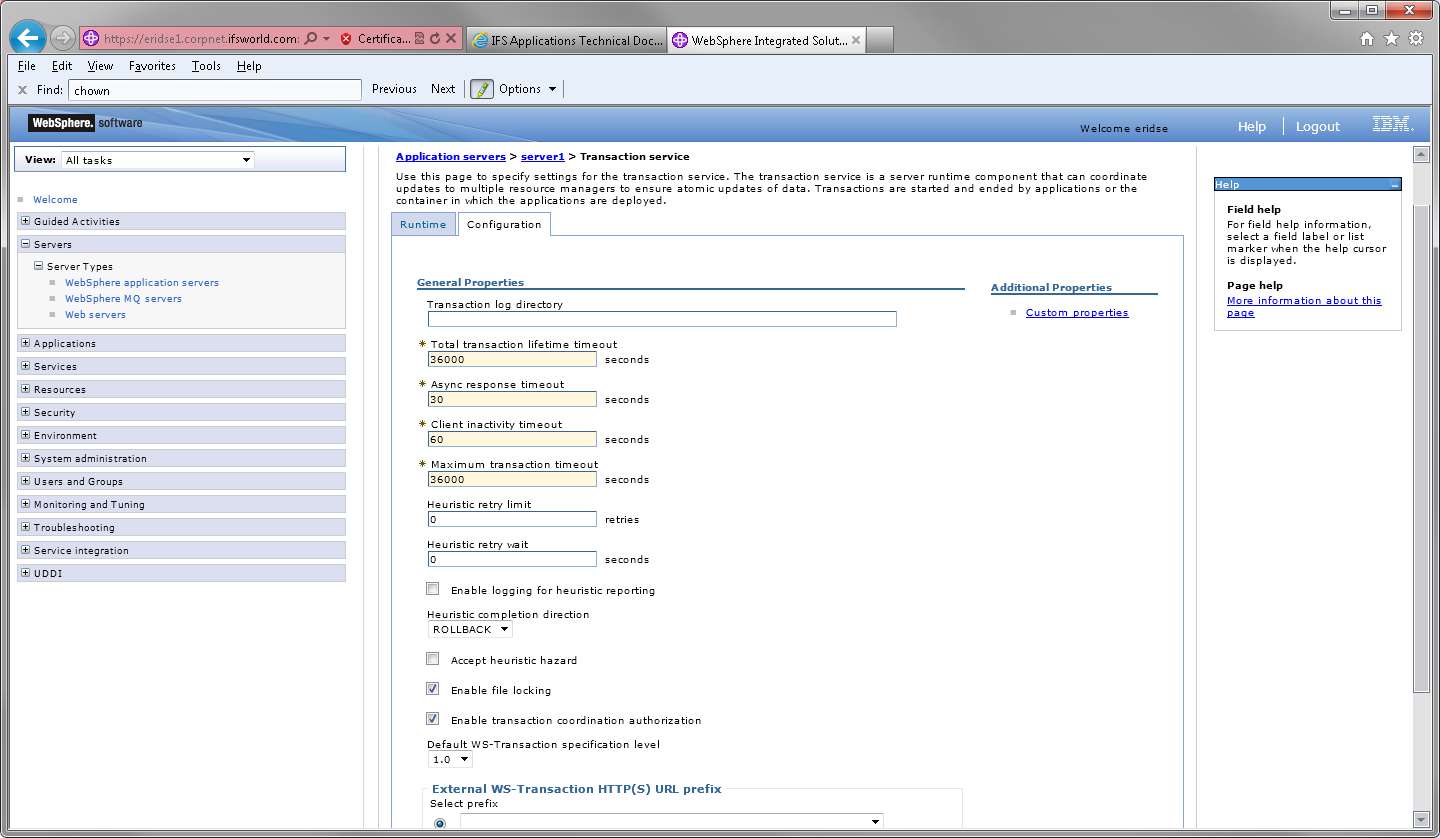
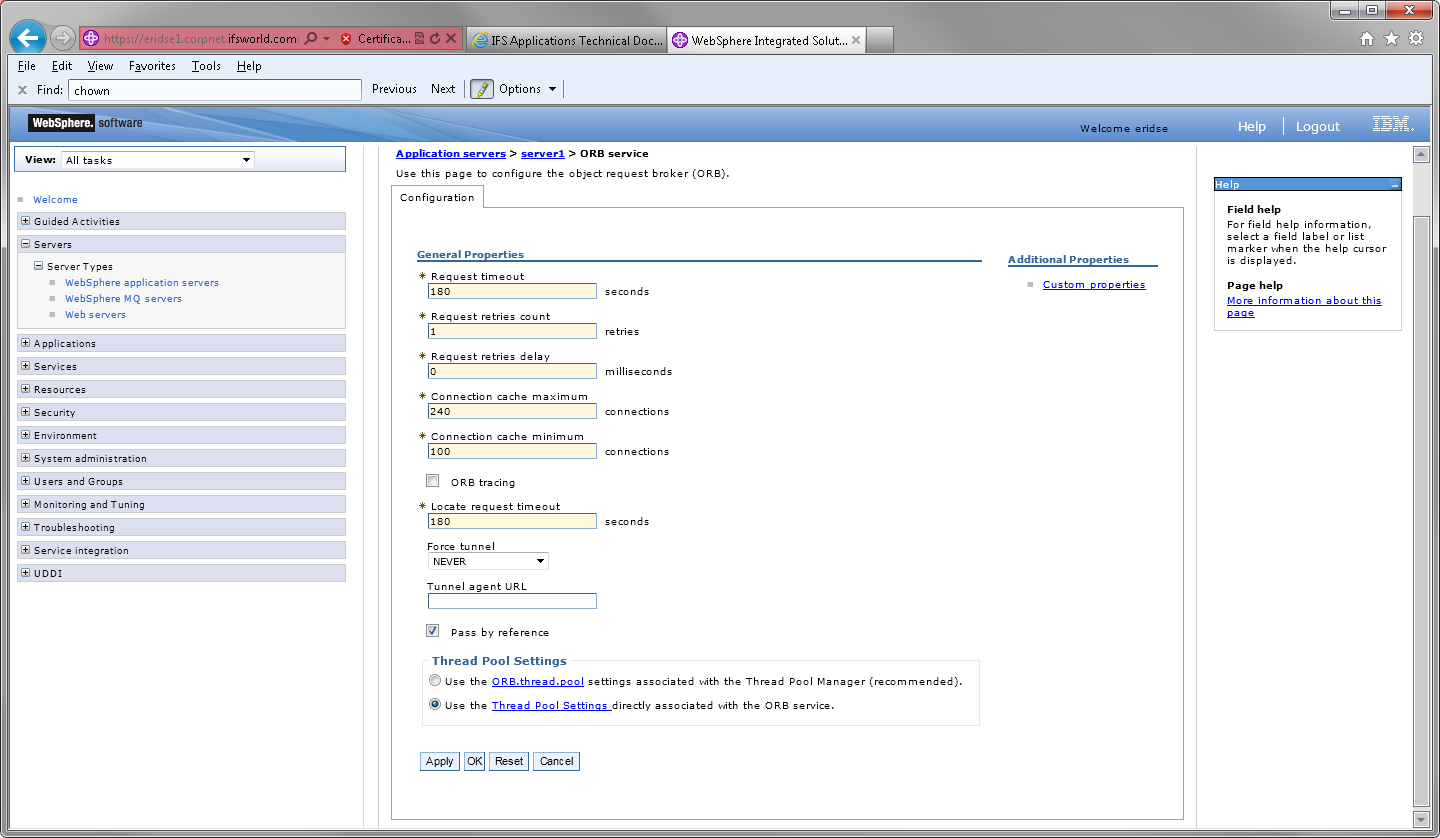
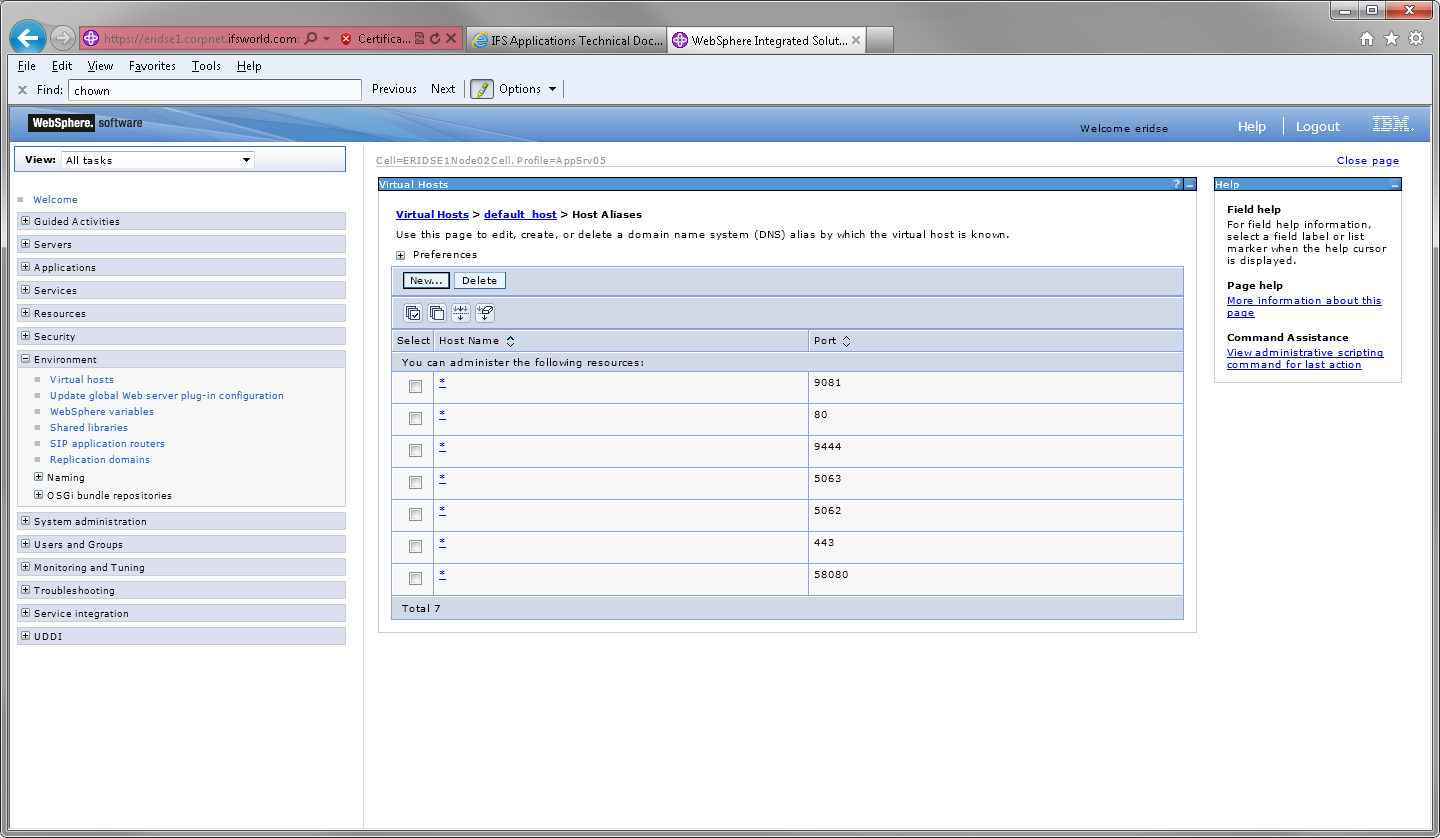
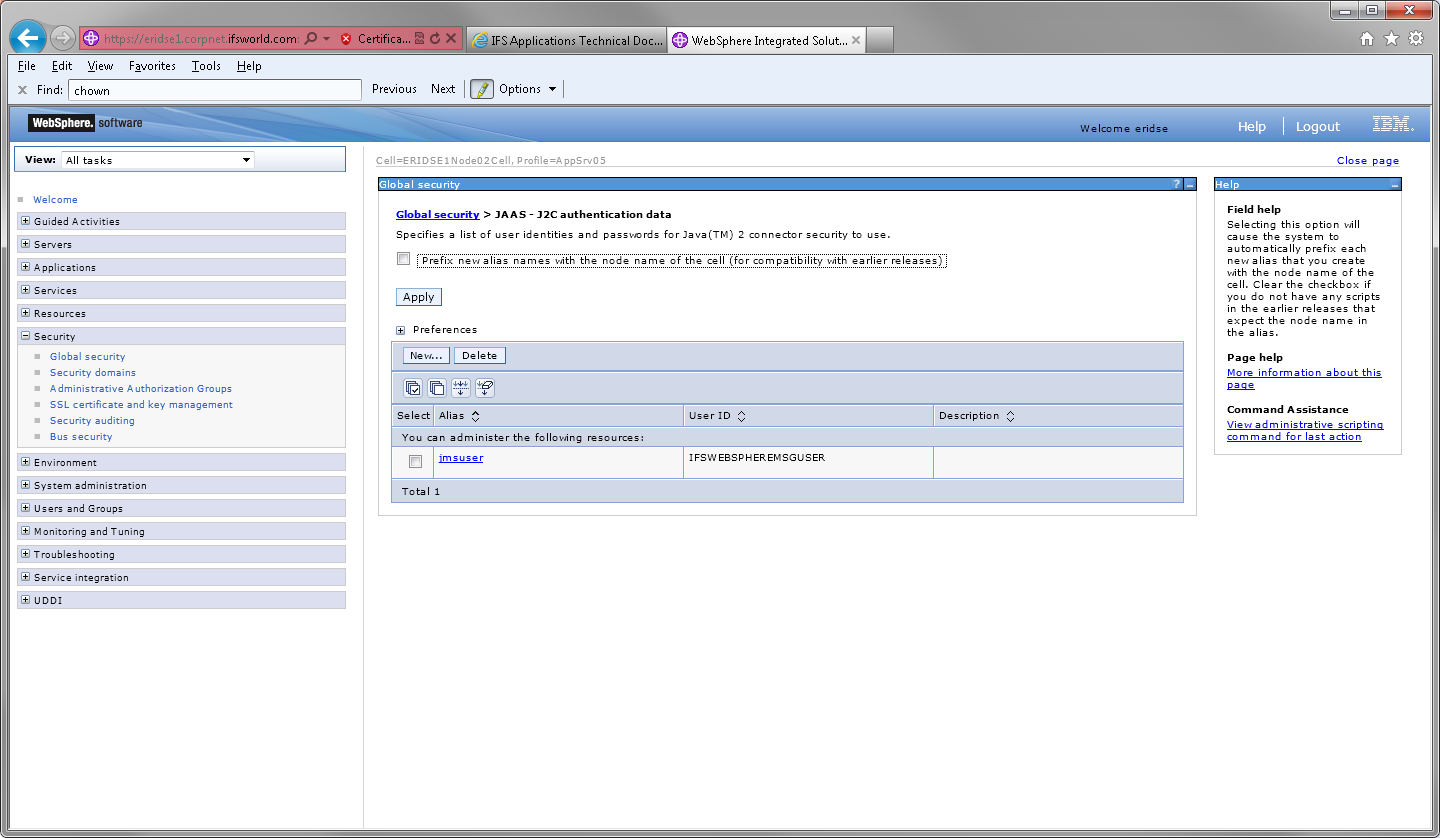
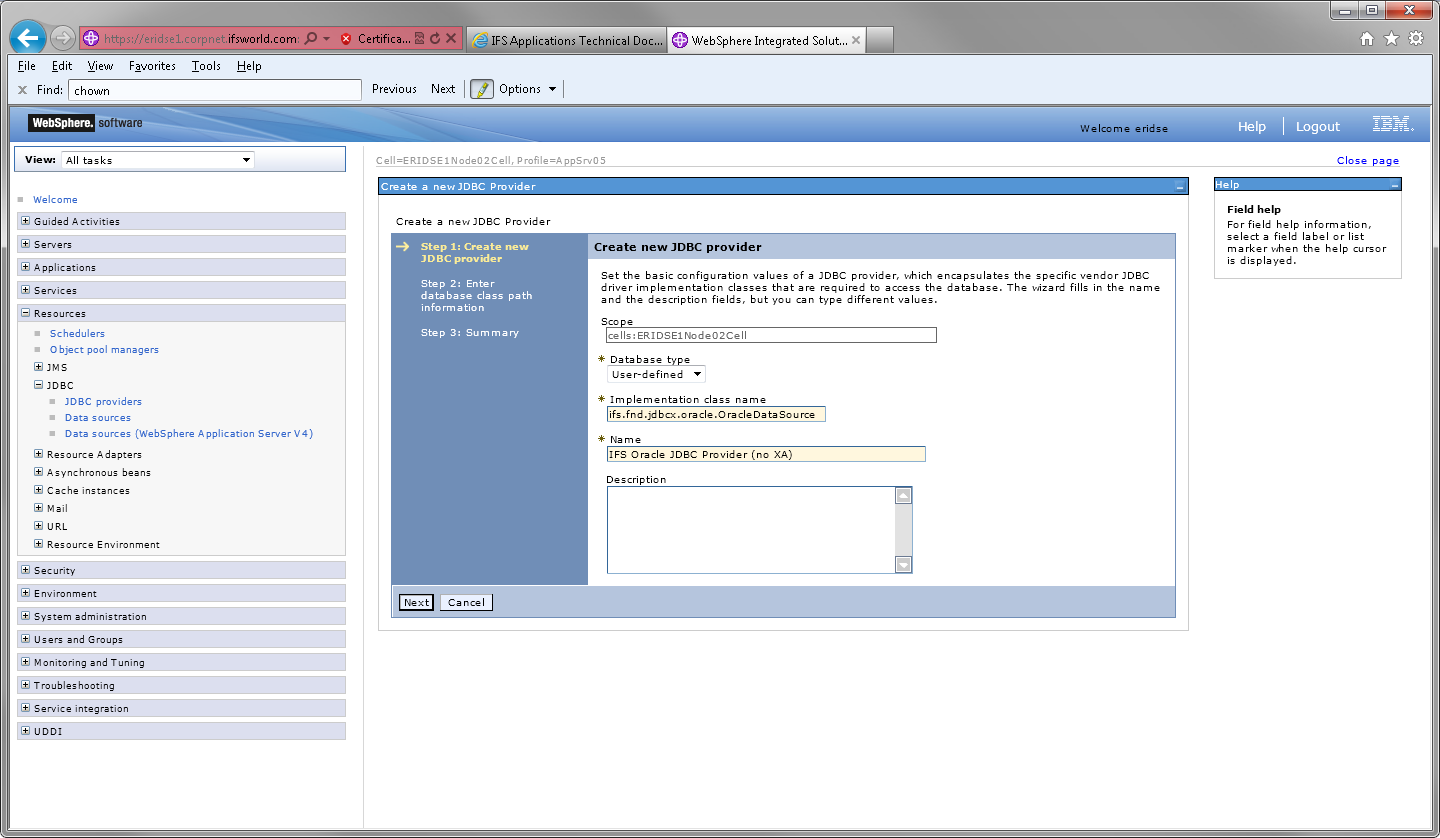
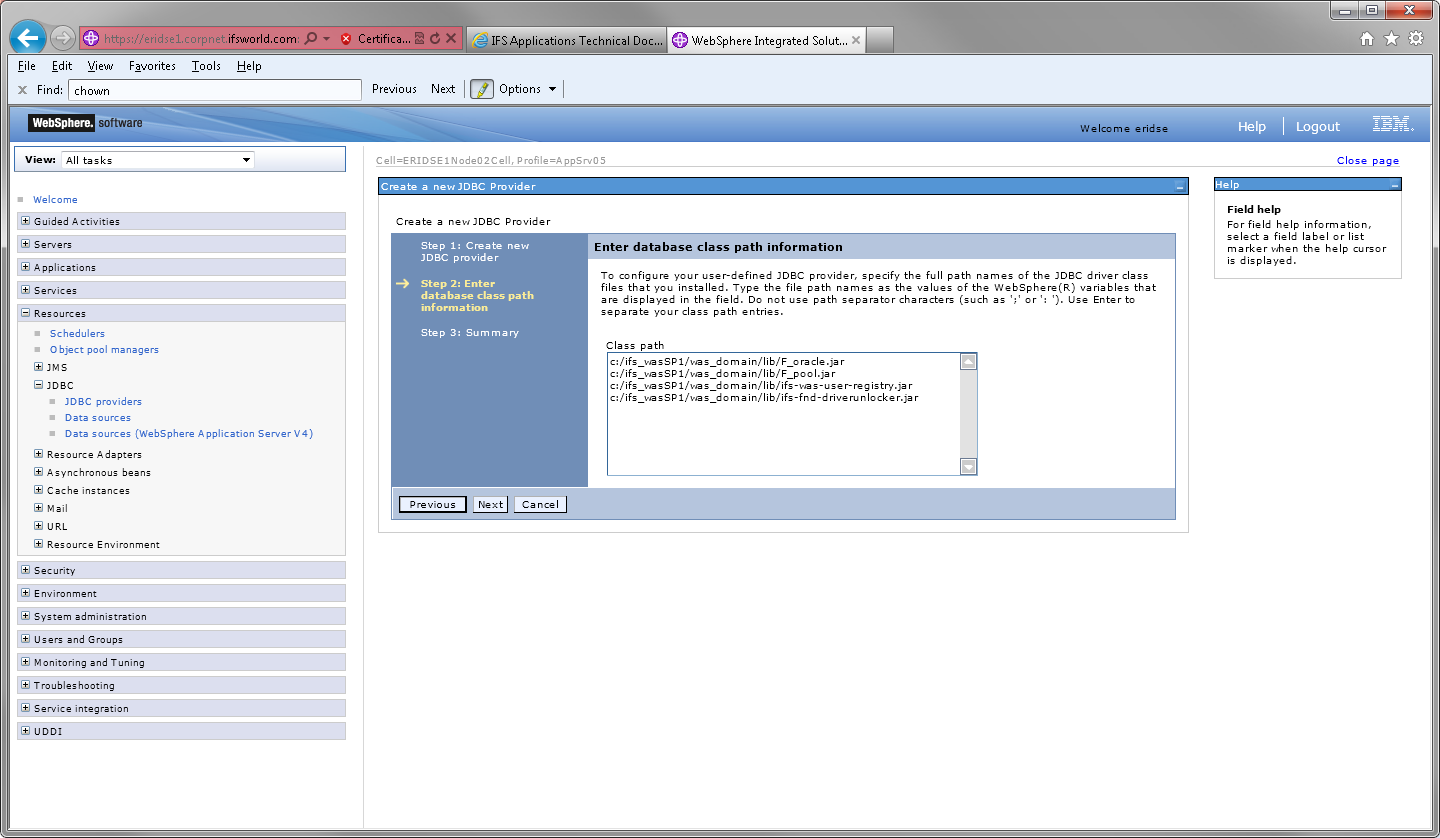
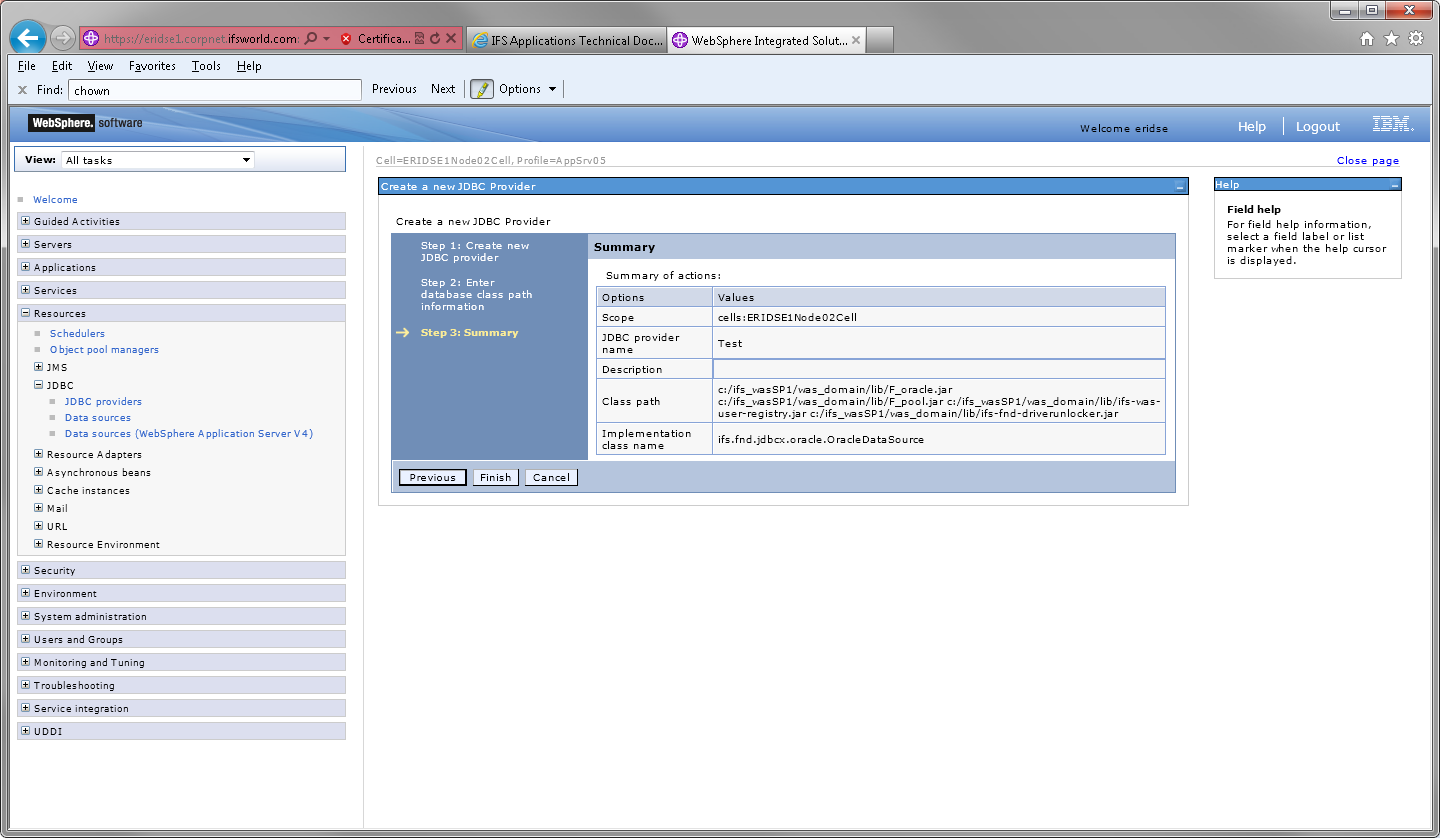 - Press "Finish" and save changes.
- Press "Finish" and save changes.