Figure 1:Set the Office Language Preferences
This page describes how to manage translation related to the IFS Business Analytics client.
There is no way of scanning the IFS Business Analytics client with respect to translatable attributes. Instead a manual step must be performed in the MS Visual Studio to create a resource file in XML format with all the attributes.
The resource file has to be imported into the translation framework. Use the feature Scan Translatable Code in IEE. Click on Manage Scan List... and then select the resource file by clicking on Add Files and browse to the file and choose file type TranslationPaths.
Scanned attributes have to connected to a term with associated display name and usage text.
After scanning and term binding it is important to export the LNG (language) file for the BACLI component and define it in the code handling system. The file is named bacli.lng.
Created terms must also be exported and added to the TERMS component.
Export is also performed in the Translation Manager.
In order to translate BA specific attributes, import all the component specific terms as well as the LNG (bacli.lng) file by using the Translation Manager functionality in IEE.
Perform translation of display names and usage texts for required languages and then export the translation files, component BACLI, and define them in the code handling system.
Note: More detailed information about translation specific issues can be found in IFS Translation Manager related documentation.
Translations in IFS Business Analytics client are displayed with respect to the current Microsoft Office language setting. A client machine that runs IFS Business Analytics may configure its Microsoft office language setting to different languages. It is only be possible to display translations in the MS Office active language, even if there are translations in other languages available.
To activate translation support for a specific language, first you need to install Microsoft Office User Interface package for desired language. Language packages can be purchased from Microsoft website.
After installing the language package, change the active language using Microsoft Office 2010 Language Preferences tool.
Figure 1:Set the Office Language Preferences
After changing the active display language, next time you log in to IFS Business Analytics, the controls will be displayed in the active language (provided that there are translations available).
The translation handling means:
The target folder is called Assemblies.
Figure 2: Assemblies folder in the IFS Business Analytics install home location
The parameter is defined according to the format \\<server>\<folder>.
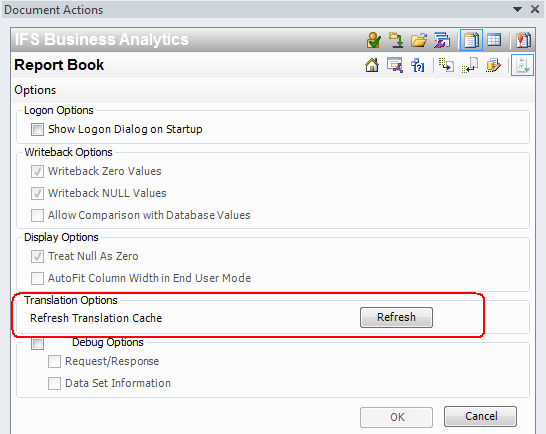
Figure 3: Refresh Transaltion Cache in IFS Business Analytics
Note: New translation satellite assemblies are created as a part of the IFS build process, handled by the MS Build step. When an IFS instance is reconfigured, choosing new languages that the installation should support, new satellite assemblies are created. The IFS Business Analytics assemblies then have to be moved from the folder \source\bacli\client\Assemblies in the build home to the public share defined by the parameter SATELLITE_ASSEMBLY_LOCATION.